For HR assistant or department secretary, calculate the tenure for staff in their company or department is one normal task in their daily work, so acquire the skill of calculating tenure in excel is necessary. This article will provide a simple formula to calculate tenure, the final value can be displayed in months or years depends on your demands.
Prepare a simple table. Suppose some of the list already quit. Some are still working for this company.
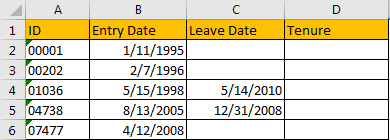
Table of Contents
1. Calculate the Tenure for Staff in Months
To calculate the tenure for a staff, we can use DATEDIF function. It is used for returning the Years/Months/Dates between two dates. Please see the general formula for DATEDIF function.
=DATEDIF(start_date,end_date,unit)Now let’s start to calculate the tenure in months.
Step1: in C2, enter the formula =DATEDIF(B2,NOW(),”M”). In this formula, B2 is start date, as there is no end date, so we enter NOW() to calculate the months between entry date till now, M is month unit.

Step2: Click Enter to get result.
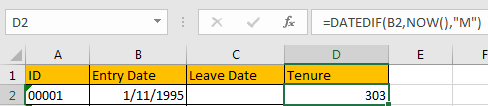
Step3: If there is end date parameter, for example, for ID 01036, leave date is 5/14/2010, we can enter the formula:
=DATEDIF(B4,C4,"M") .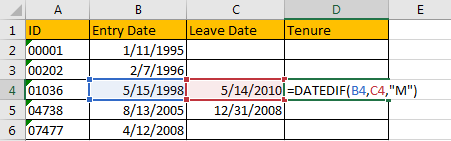
Step4: Click Enter to get result.
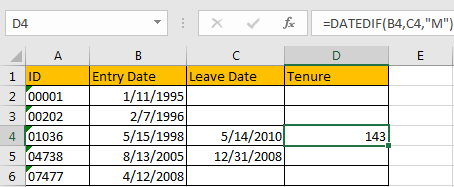
2. Calculate the Tenure for Staff in Years
We just need to change the unit from M to Y.
Step1: In D2, enter the following formula. Then click Enter.
=DATEDIF(B2,NOW(),"Y")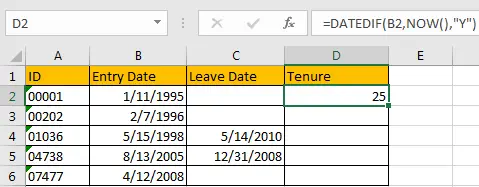
Step2: In D4, enter the formula. Then click Enter.
=DATEDIF(B4,C4,"Y")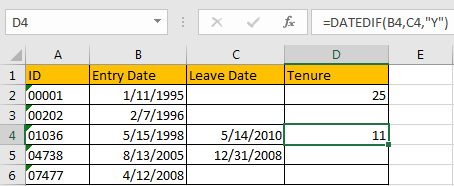
3. Calculate the Tenure for Staff in Years and Months
If we want to show the Tenure like XX years and XX months, we need to update the formula. Please be aware that when calculating Months, Years of the dates should be ignored.
Step1: In D2, enter the formula
=DATEDIF(B2,NOW(),"Y")&" years, "&DATEDIF(B2,NOW(),"YM")&" months "Then click Enter. Verify that 25 years and 3 months are displayed.
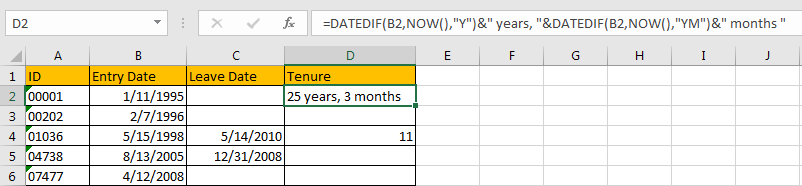
Step2: In D4, enter the formula:
=DATEDIF(B4,C4,"y")&" years, "&DATEDIF(B4,C4,"ym")&" months "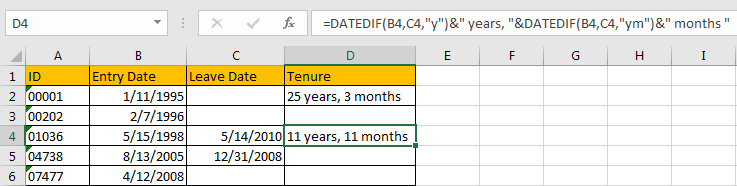
Through above steps, we can find that the tenure is more accurate if we set smaller unit in formula. So, you can calculate tenure by Years and Months, Months and Dates or Years and Dates per your demands accordingly.
4. Video: Calculate the Tenure for Staff in Months or Years in Excel
This tutorial video will show you how to calculate tenure for a staff using the Excel DATEDIF function in Excel 2013/2016/2019/365.
5. SAMPLE Files
Below are sample files in Microsoft Excel that you can download for reference if you wish.
6. Related Functions
- Excel DATEDIF function
The Excel DATEDIF function returns the number of days, months, or years between tow dates.The syntax of the DATEDIF function is as below:=DATEDIF (start_date,end_date,unit)…