This post will guide you how to change column letter to number in your current worksheet in Excel. How to set the column letters in numbers in Excel 2013/2016.
Showing Column Letter to Number
If you want to change the column letters to numbers in Excel, you can do the following steps:
Step1: click the File tab, and select Excel Options menu, and the Excel Options dialog will open.
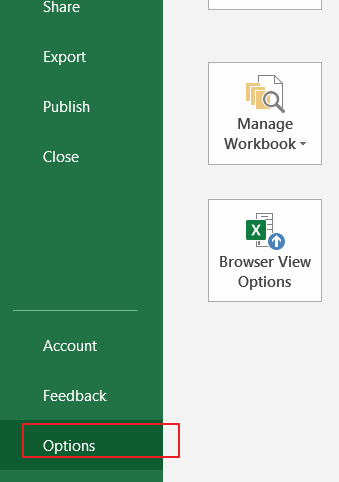
Step2: click Formulas from the left pane in Excel Options dialog box, and scroll to Working with formulas section, and check the R1C1 reference style checkbox. And click Ok button.
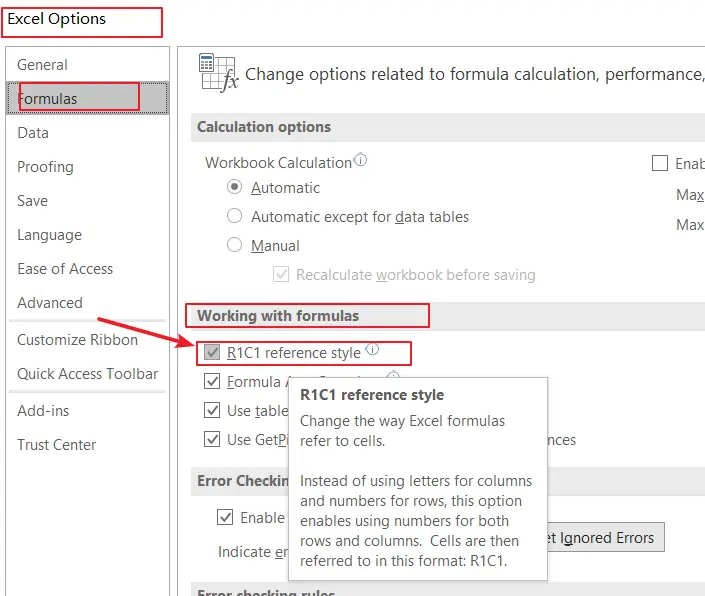
Step3: you would see that the column letters have been shown as numbers.

Note: If you want to show column numbers to letters, just uncheck the R1C1 reference style option.
Leave a Reply
You must be logged in to post a comment.