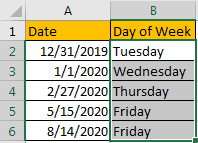In excel, we can type a date properly if set cell format as ‘Date’. If there is a list includes multiple dates, is there any way to convert these dates to the days of week accordingly? Actually, there are some tricks to convert date to day of week simply, in this free tutorial we will provide you some little tricks to convert date, you can select one of them to help you to solve your problem.
Precondition:
There are some dates list in ‘Date’ column. Now let’s convert them to day of week and list the result in ‘Day of Week’ column.
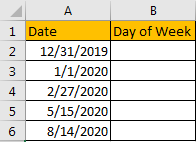
Table of Contents
Method 1: Convert Date to Day of Week by Formula
Step 1: In B2 enter the formula =TEXT (A1,”dddd”). TEXT function can change selected value to your expected format.
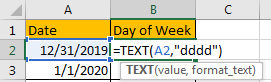
Step 2: Click Enter to get result. Verify that Tuesday is returned. In this step, if you apply the formula to convert date format for the first time, a warning message will pop up, just confirm and close it.
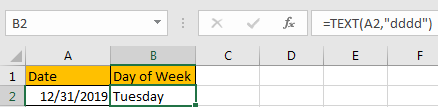
Step 3: Drag the fill handle down till reaching the end of the list. Verify that day of week is displayed properly for each date.
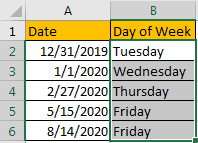
Method 2: Convert Date to Day of Week by Format Cells Feature
Refer to method1 we can see that through changing the format of cells, we can change date to day of week properly. So, we can also change cell format for selected values through excel Format Cells feature.
Step 1: Copy dates in A column to B column firstly. Then select B2:B6, right click to load options, select Format Cells in the last section.
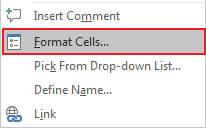
Step 2: On Format Cells panel, under Number tab, select Custom in Category list, in Type textbox type ‘dddd’, after typing you can see in Sample section ‘Tuesday’ is displayed.
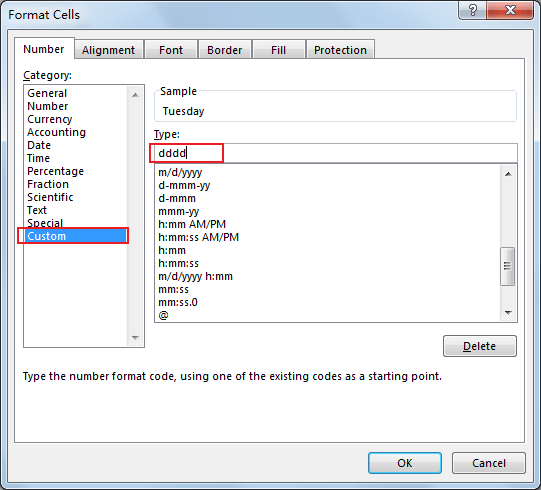
Step 3: Click OK and quit Format Cells. Verify that day of week is displayed in each cell properly.