This post will guide you how to change gap width for an existing bar chart in Excel. How do I change the width of charts columns in Excel.
Table of Contents
1. Change Gap Width in Bar Chart
When you created a bar chart based on data in your worksheet, it will have gaps between their bars by default. And you maybe not like this default appearance, and you want to change the size of the gaps between bars or you want to remove gaps between data series in your bar chart. How to do it. You can do the following steps to change it:
Step1: right click on one of the data series in your bar chart, and select Format Data Series from the popup menu list. And the Format Data Series pane will appear on the right side of the window.
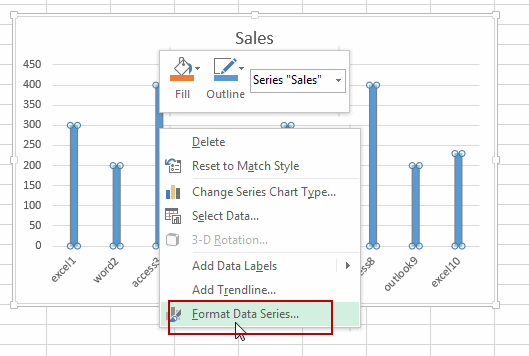
Step2: click Series Options button in the Format Data Series pane, and you can drag the slider to change the gap widths in Gap Width section.
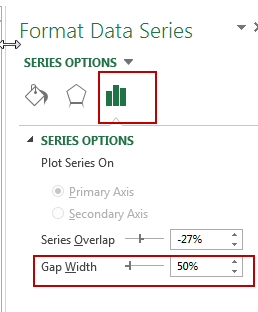
Step3: you should see that your bar chart is changed immediately.
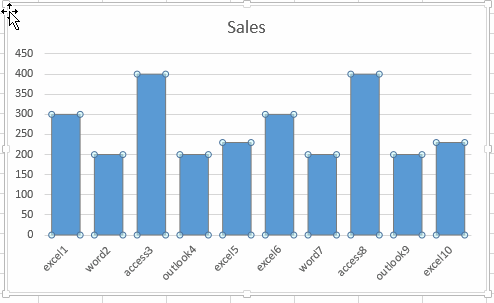
Step4: close Format Data Series pane.
You can repeat the above steps until you are satisfied with the gap width.
2. Conclusion
When you create a bar chart in Excel, there is a default gap width between each bar. However, you may want to adjust this gap width to make the bars narrower or wider, depending on your needs. you can easily modify the gap width in your Excel bar chart and customize it to suit your preferences.
Leave a Reply
You must be logged in to post a comment.