This post will guide you how to change all negative numbers to positive in Excel 2013/2016. How do I remove negative sign to a number in cells with a formula in Excel.
- Change Negative Numbers to Positive with a Formula
- Change Negative Numbers to Positive with Find and Replace function
Table of Contents
Change Negative Numbers to Positive with a Formula
Assuming that you have a list of data in range B1:B5, in which contain numeric values. And you want to convert all negative numbers to positive. How to do it. You can use an Excel formula based on the ABS function to achieve the result. Here is the formula that you can use it.
=ABS(B1)
Type this formula into a blank cell and press Enter key on your keyboard, and then copy this formula from Cell C1 to range C2:C5 to apply this formula.
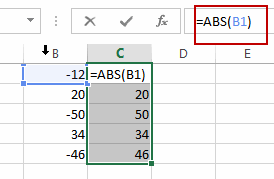
Change Negative Numbers to Positive with Find and Replace function
You can also use the Find and Replace command to achieve the same result of changing negative numbers to positive in Excel. Here are the steps:
#1 select the range that you want to convert negative numbers to positive.
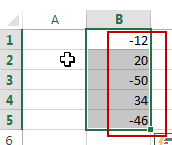
#2 go to HOME tab, click Find & Select command under Editing group. And select Replace from the drop down menu list. And the Find and Replace dialog will open.
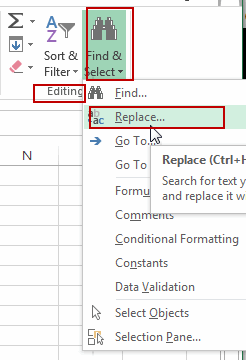
#3 type the negative sign in the Find what text box, and keep blank in the Replace with text box.
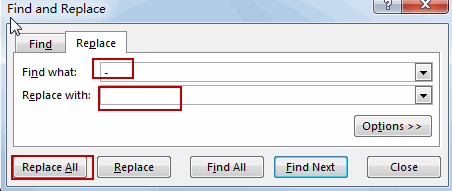
#4 Click Replace All button in the Find and Replace dialog box. You would notice that all negative signs have been removed in the selected range of cells.
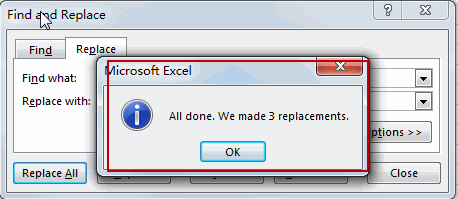
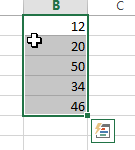
Related Functions
- Excel ABS Function
The Excel ABS function returns the absolute value of a number.The ABS function is a build-in function in Microsoft Excel and it is categorized as a Math and Trigonometry Function.The syntax of the ABS function is as below:=ABS (number)…
Leave a Reply
You must be logged in to post a comment.