This post will guide you how to change the color of ActiveX command button in Excel. How do I change the background color of a button with VBA Macro in Excel. How to assign a VBA Macro to change the color of ActiveX command button in Excel.
Table of Contents
1. Changing the Color of ActiveX Command Button with Control Properties
If you have created one ActiveX command button on your current worksheet, and you want to change the background color of ActiveX command button, you can achieve the result of changing color of command button via the properties of button. Just do the following steps:
Step1: go to DEVELOPER tab, click Insert command under Controls group. And then select Command button from ActiveX Controls section.
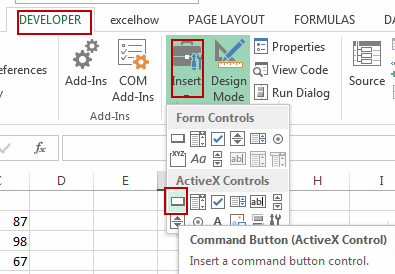
Step2: drag the mouse to draw a command button.
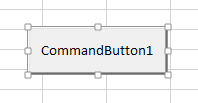
Step3: select this command button and right click on it, and select Properties from the popup menu list. And the Properties dialog will open.
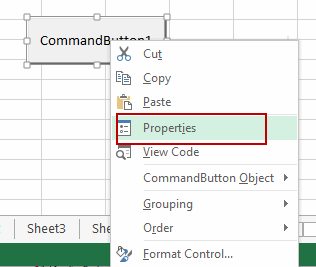
Step4: finding the BackColor in Name list, and choose one color from the color drop down list.
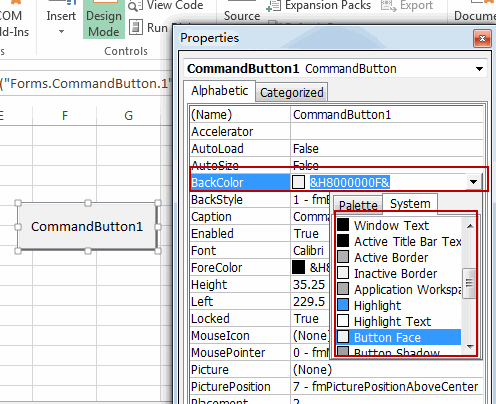
Step5: close the Properties dialog.
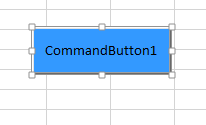
The color of command button has been changed as you choosing.
2. Changing the Color of ActiveX Command Button with VBA Macro
You can also assign VBA Macro to one ActiveX command Button to change the background color. Just do the following steps:
Step1: repeat the above step 1-2 to create a command button.
Step2: select the command button, and right click on it, select View Code from the popup menu list. And the Visual Basic for Applications dialog will open.
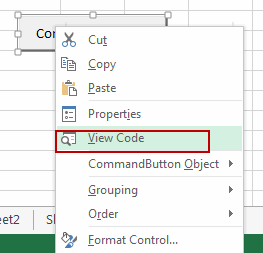
Step3: type the following VBA macro code into code window.
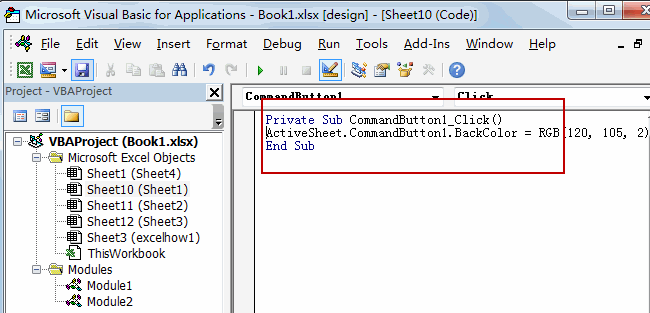
Private Sub CommandButton1_Click()
ActiveSheet.CommandButton1.BackColor = RGB(120, 105, 2)
End SubStep4: click Run button or press F5 key to run this private function.
Step5: the color of command button will be changed as you set.
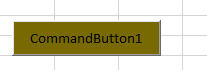
3. Video: Changing the Color of ActiveX Command Button
This video will demonstrate how to use a VBA Macro to change the color of ActiveX Command Button in Excel by adjusting the Control Properties.
Leave a Reply
You must be logged in to post a comment.