This post will guide you how to combine text and dates in the same cell in Excel. How do I combine text and date values into one Cell in Excel 2013/2016.
Table of Contents
Combine Text and Date into One Cell
Assuming that you have a list of data in range B1:C4, and one column contain product names and another column contain date values, and you want to combine both text and date data into one cell. If you just use concatenate operator to combine those two cells, the date value will be displayed as serial number. This is not your expected. See below screenshot:
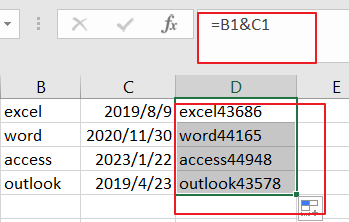
To combine Text and date into one cell, you need the TEXT function to change the date format from series number to a text. So you can use the following formula based on the TEXT function:
=B1 & “ “ TEXT(C1,”MM/DD/YYYY”)
Type this formula into a blank cell such as: Cell D1, and drag the AutoFill Handle down to other cells.
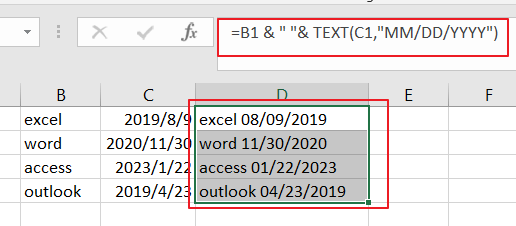
Related Functions
- Excel Text function
The Excel TEXT function converts a numeric value into text string with a specified format. The TEXT function is a build-in function in Microsoft Excel and it is categorized as a Text Function. The syntax of the TEXT function is as below: = TEXT (value, Format code)…
Leave a Reply
You must be logged in to post a comment.