This post will guide you how to combine multiple cells with line break in Excel. How do I concatenate cells with a line break character into one cell with formula in Excel.
Table of Contents
Concatenate Data with Line Break Character
You can use CONCATENATE function to combine multiple cells or rows into one cell in Excel. And how do I combine multiple cells with line break characters into one cell in Excel. You can use the CONCATENATE function in combination with the CHAR (10) function to create a new complex formula to achieve the result. Like this:
=CONCATENATE(B1,CHAR(10),B2,ChAR(10))
This formula will combine Cell B1 and B2 into one cell, and the combined value is separated by line break characters. Type this formula into a blank cell and press Enter key on your keyboard. And then drag the AutoFill Handle over other cells to apply this formula.
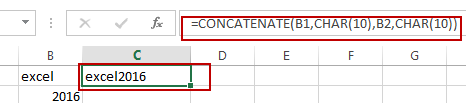
You still need to go to HOME tab, click Wrap Text command under Alignment group.
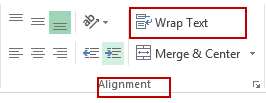
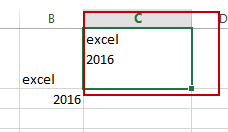
Let’s see how this formula works:
The Concatenate function will combines multiple cells or rows into one cell. And the CHAR (10) function will generate the line break character.
Related Functions
- Excel CHAR function
The Excel CHAR function returns the character specified by a number (ASCII Value).The CHAR function is a build-in function in Microsoft Excel and it is categorized as a Text Function. The syntax of the CHAR function is as below:=CHAR(number)…. - Excel Concat function
The excel CONCAT function combines 2 or more strings or ranges together.This is a new function in Excel 2016 and it replaces the CONCATENATE function.The syntax of the CONCAT function is as below:=CONCAT (text1,[text2],…)…
Leave a Reply
You must be logged in to post a comment.