This post will guide you how to concatenate text values based on unique values in another column in Excel. How do I concatenate cells based on specific criteria in Excel.
Table of Contents
1. Concatenate Text Based on unique Values in Another Column
Assuming that you have a list of data in range A1:B6, in which contain product IDs and product Names. And you want to concatenate product names based on unique ID values (There are duplicated ID values in Column A), How to do it. You need to extract unique product IDs in another range, and then concatenating text values based on newly created range with a User Defined Function. Here are the steps:
Step1: you can use an Excel Array formula based on the IFERROR function, the INDEX function, the MATCH function and the COUNTIF function to extract the unique product ID values.
=IFERROR(INDEX($A$2:$A$6, MATCH(0,COUNTIF($C$1:C1, $A$2:$A$6), 0)),"")Type this formula into cell C2, and press Ctrl + Shift + Enter keys on your keyboard to change it as array formula. And then drag the AutoFill Handle down to other cells until getting blank cells.
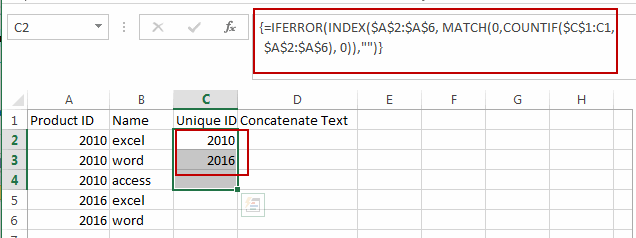
Note: the range A2:A6 is a range which you want to extract unique values from it. And the Cell C1 is the first cell of the column that you want to place the unique product ID values.
Step2: open your excel workbook and then click on “Visual Basic” command under DEVELOPER Tab, or just press “ALT+F11” shortcut.

Step3: then the “Visual Basic Editor” window will appear.
Step4: click “Insert” ->”Module” to create a new module.

Step5: paste the below VBA code (code from here) into the code window. Then clicking “Save” button.
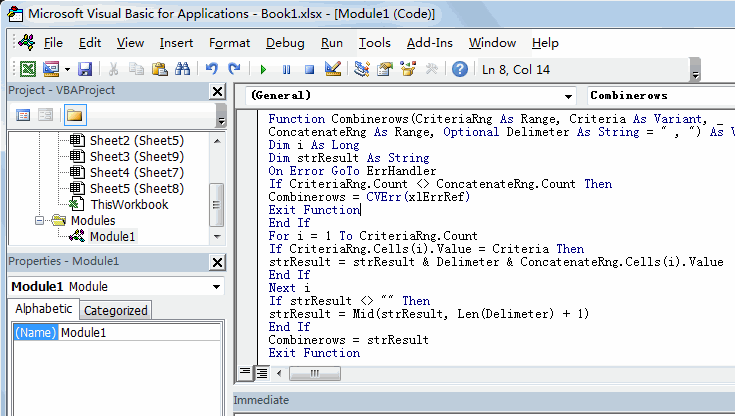
Function Combinerows(CriteriaRng As Range, Criteria As Variant, _
ConcatenateRng As Range, Optional Delimeter As String = " , ") As Variant
Dim i As Long
Dim strResult As String
On Error GoTo ErrHandler
If CriteriaRng.Count <> ConcatenateRng.Count Then
Combinerows = CVErr(xlErrRef)
Exit Function
End If
For i = 1 To CriteriaRng.Count
If CriteriaRng.Cells(i).Value = Criteria Then
strResult = strResult & Delimeter & ConcatenateRng.Cells(i).Value
End If
Next i
If strResult <> "" Then
strResult = Mid(strResult, Len(Delimeter) + 1)
End If
Combinerows = strResult
Exit Function
ErrHandler:
Combinerows = CVErr(xlErrValue)
End FunctionStep6: back to the current worksheet, then type the following formula in a blank cell, and then press Enter key.
=combinerows(A2:A6,C2,B2:B6)Step7: drag the AutoFill handle over other cells to concatenate text based on unique product ID values.
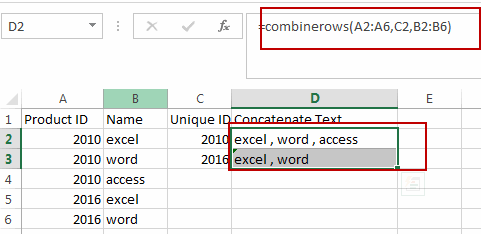
2. Video: Concatenate Text based on unique values in Another Column
This video will show how to use a formula in combination with a User defined function with VBA code to concatenate text based on unique values in another column in Excel.
3. Related Functions
- Excel IFERROR function
The Excel IFERROR function returns an alternate value you specify if a formula results in an error, or returns the result of the formula.The syntax of the IFERROR function is as below:= IFERROR (value, value_if_error)… - Excel COUNTIF function
The Excel COUNTIF function will count the number of cells in a range that meet a given criteria. This function can be used to count the different kinds of cells with number, date, text values, blank, non-blanks, or containing specific characters.etc.= COUNTIF (range, criteria)… - Excel INDEX function
The Excel INDEX function returns a value from a table based on the index (row number and column number)The INDEX function is a build-in function in Microsoft Excel and it is categorized as a Lookup and Reference Function.The syntax of the INDEX function is as below:= INDEX (array, row_num,[column_num])… - Excel MATCH function
The Excel MATCH function search a value in an array and returns the position of that item.The syntax of the MATCH function is as below:= MATCH (lookup_value, lookup_array, [match_type])….
Leave a Reply
You must be logged in to post a comment.