This post will guide you how to convert a string into a formula in Excel. How do I turn test strings to a formula for calculation.
1. Convert a String into a Formula
Assuming that you have a list of data in range C1:C4, which contains text string (Actually, they are all formulas, but they are shown as text string format), and you want to convert those test string into a formula for calculation. How to do it. You can create your own Excel Functions with VBA Code. It is also called as a User Defined Function. And it work the same way as Excel’s build-in standard functions. Just do the following steps:
#1 open your excel workbook and then click on “Visual Basic” command under DEVELOPER Tab, or just press “ALT+F11” shortcut.

#2 then the “Visual Basic Editor” window will appear.
#3 click “Insert” ->”Module” to create a new module.

#4 paste the below VBA code into the code window. Then clicking “Save” button.
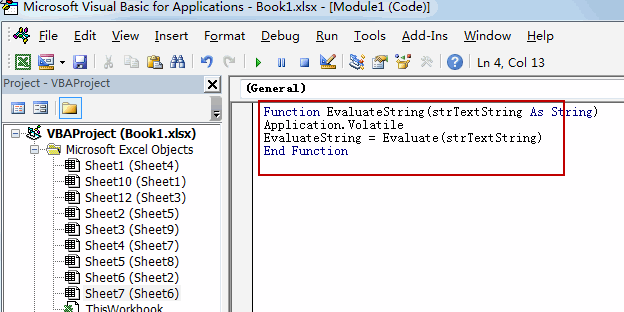
Function EvaluateString(strTextString As String)
Application.Volatile
EvaluateString = Evaluate(strTextString)
End Function#5 back to the current worksheet, then type the following formula in a blank cell, and then press Enter key. And drag the AutoFill Handle over to other cells.
=EvaluateString(C1)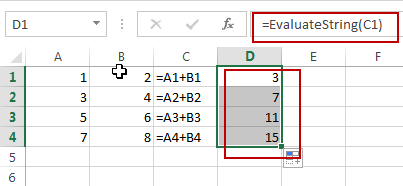
You would notice that all strings in range C1:C4 have been converted as formulas.
2. Video: Convert a String into a Formula
This Excel video tutorial explores an advanced Excel technique that converts what appear to be mere strings into powerful, calculable formulas, adding a new dimension to your spreadsheet capabilities.
Leave a Reply
You must be logged in to post a comment.