We often enter dates in excel tables, and we can enter current date by quickly press ‘Ctrl+;’ simultaneously. If in some cases we enter a date format that is not what we want, we have to switch the date format manually, for example if the date format is DD.MM.YYYYY, but we want to use the slash to display date like DD/MM/YYYY, how can we do? This article will show you two methods to convert the date format by formula and VBA code, you can select one you like to convert date format.
Table of Contents
1. Convert Date Format from Dot to Slash by Formula
Frist, we prepare a list of dates in worksheet. See screenshot below.
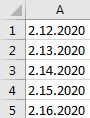
Step 1: Actually, to convert the separator you just need to replace DOT by SLASH in date format, so we can use SUBSTITUTE function here. In B1, enter the formula:
=SUBSTITUTE(A1,".","/")Step 2: Click Enter to get the result.
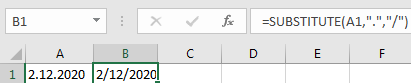
Step 3: Fill the following cells A2:A5 by dragging the fill handle. Then date format is displayed as DD/MM/YYYY for all entered dates properly.
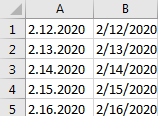
2. Convert Date Format from Dot to Slash by VBA Code
Step 1: Click Developer tab->Visual Basic or Alt+F11 to load Microsoft Visual Basic for Applications window. You can also right click on current sheet1 tab and select View Code to open Microsoft Visual Basic for Applications.
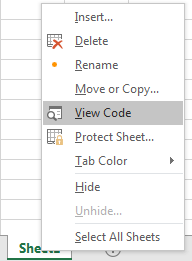
Step 2: Enter below code into the window.
Private Sub Worksheet_Change(ByVal MyRange As Range)
On Error Resume Next
Application.EnableEvents = False
If Not (Intersect(MyRange, Me.Range("A1:A5")) Is Nothing) Then
MyRange.Value = Replace(MyRange.Value, ".", "/")
End If
Application.EnableEvents = True
End SubScreenshot below:
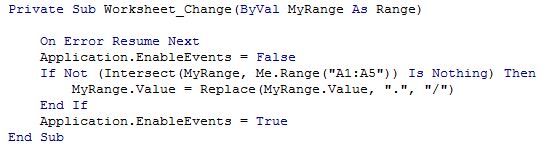
Step 3: Save above code and close Microsoft Visual Basic for Applications. Then in A1, enter a date with format DD.MM.YYYY, then click Enter in the cell, you can find that date format is changed to DD/MM/YYYY directly.
Notes:
- Above code is only activated for range A1:A5.
- Be aware that range A1:A5 is customed, you can expand the range and make sure the range can cover all entered dates.
3. Video:Convert Date Format from Dot to Slash
This tutorial video will show you two methods to convert the date format by formula and VBA code, you can select one you like to convert date format.
4. SAMPLE FIlES
Below are sample files in Microsoft Excel that you can download for reference if you wish.
5. Related Functions
- Excel Substitute function
The Excel SUBSTITUTE function replaces a new text string for an old text string in a text string.The syntax of the SUBSTITUTE function is as below:= SUBSTITUTE (text, old_text, new_text,[instance_num])….