This post will guide you how to copy the page setup to other worksheets in your current workbook in Excel 2013/2016. How do I copy the page setup in a specified worksheet to all other worksheets in the current active workbook in Excel.
Assuming that you have a workbook that has multiple worksheets. And you want to set the same page setup based on one specified sheet, such as: same header, footers, margins and so on. If you only have one worksheet, you can set page setting for this worksheet easily. And If you want to set the same page setup for other worksheets in your workbook, if you set the same page setting one by one for those worksheets, it should be not a good idea.
This post will teach you how to copy the page setup to other worksheets quickly, just do the following below mentioned steps:
Step1: select the sheet tab whose page setup settings that you want to copy.
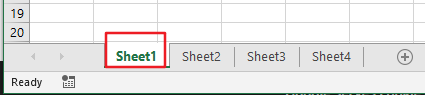
Step2: right click on the current sheet tab, and select “Select All Sheets” menu from the popup menu list.
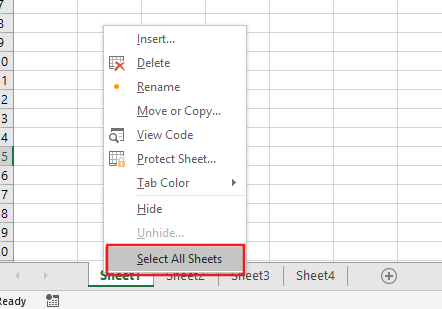

Step3: Go to PAGE LAYOUT menu in the Excel ribbon, and click Dialog Box Launcher in the bottom-right corner of Page Setup group. And the Page Setup dialog box will appear.
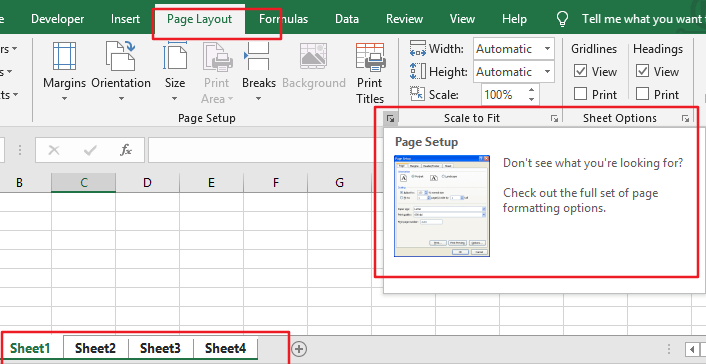
Step4: click OK button. And the Page settings from the active worksheet are copied to all of the selected worksheets in your workbook.
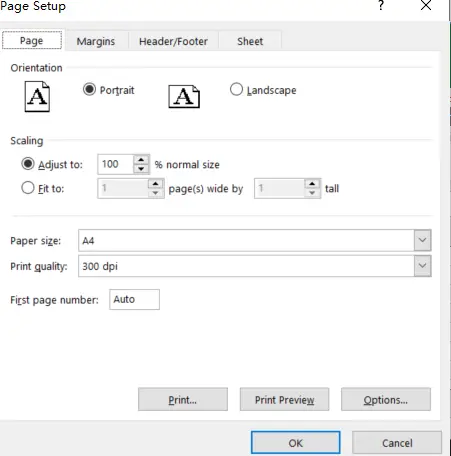
Note: if you want to ungroup the worksheets, you just select the sheet tab, and right click on it, and then select Ungroup Sheets menu from the popup menu list.
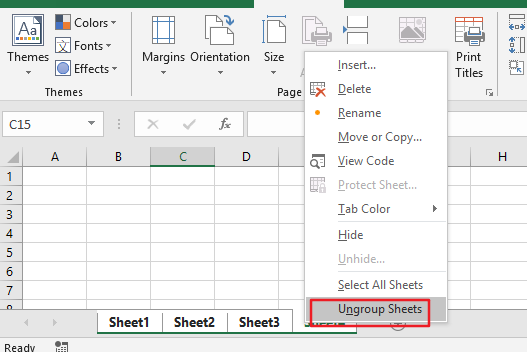
Leave a Reply
You must be logged in to post a comment.