This post will guide you how to count cells by font color in Excel. How do I Count the number of cells with specific cell Font color by using a User Defined function in Excel.
Table of Contents
1. Count Cells by Font Color
Assuming that you have a list of data in range B1:B9, in which contain some text or numeric values. and you want to count those cells based on Font color. How to accomplish it. You can use an User Defined function to count cells by font color in Excel. Just do the following steps:
Step1# open your excel workbook and then click on “Visual Basic” command under DEVELOPER Tab, or just press “ALT+F11” shortcut.

Step2# then the “Visual Basic Editor” window will appear.
Step3# click “Insert” ->”Module” to create a new module.

Step4# paste the below VBA code into the code window. Then clicking “Save” button.
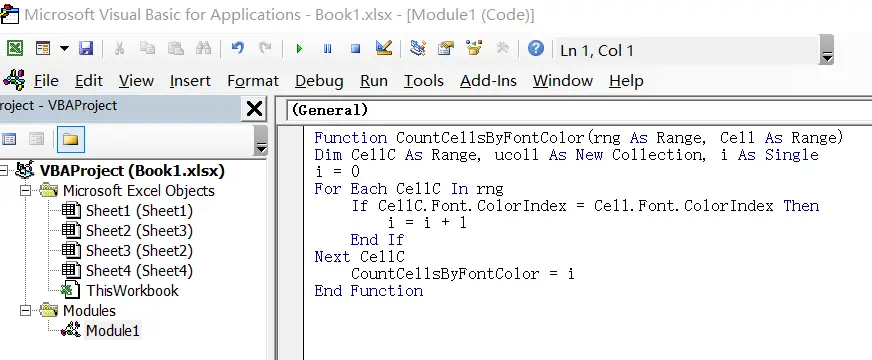
Function CountCellsByFontColor(rng As Range, Cell As Range)
Dim CellC As Range, ucoll As New Collection, i As Single
i = 0
For Each CellC In rng
If CellC.Font.ColorIndex = Cell.Font.ColorIndex Then
i = i + 1
End If
Next CellC
CountCellsByFontColor = i
End Function#5 back to the current worksheet, then type the following formula in a blank cell, and then press Enter key. And drag the AutoFill Handle over to other cells.
=CountCellsByFontColor(B1:B9,D1)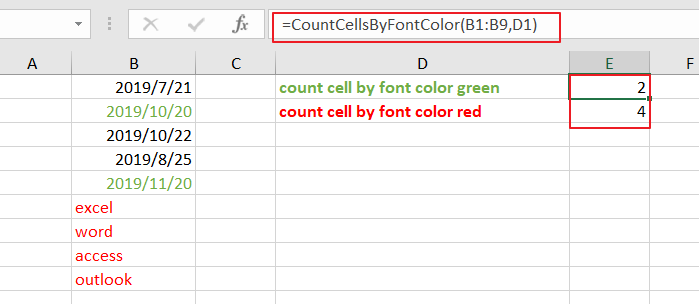
This User Defined function will count how many times the font color in Cell C1 mathes each cell in range of cells B1:B9.
2. Video: Count Cells by Font Color
This Excel video tutorial on counting cells by font color. In this video, we’ll explore a powerful method using VBA code to count cells based on font color.
Leave a Reply
You must be logged in to post a comment.