This post will guide you how to count a non-contiguous range with criteria in COUNTIF function in Excel 2013/2016 or Excel office 365. How do I build a formula for counting non-contiguous range in Excel using COUNTIF function or User Defined Function in Excel.
Table of Contents
1. What is Non-Contiguous Range?
A non-contiguous range consists of tow of more separate ranges in your current worksheet. And this post will show you one formula that counting the non-contiguous range with criteria in Excel.
2. Generic Formula
If you want to count a non-contiguous range with criteria, and you can use the COUNTIF function in combination with the INDIRECT and the SUM function. The general formula is like this:
=SUM(COUNTIF(INDIRECT({“range1″,”range2″,”range3”}),criteria))The syntax of Explanations is as below:
- SUM – the sum function can be used to add up values in the given cells.
- COUNTIF – COUNT the number of cells that match a certain condition.
- INDIRECT – return a valid cell reference from a given text string.
3. COUNT Non-Contiguous Range Using COUNTIF
Assuming you have tree ranges A1:A5, C1:C5, and E1:E5 in your worksheet and you wish to count the number of values that is greater than 80. And you can use the below formula:
=SUM(COUNTIF(INDIRECT({"A1:A5","C1:C5","E1:E5"}),">80"))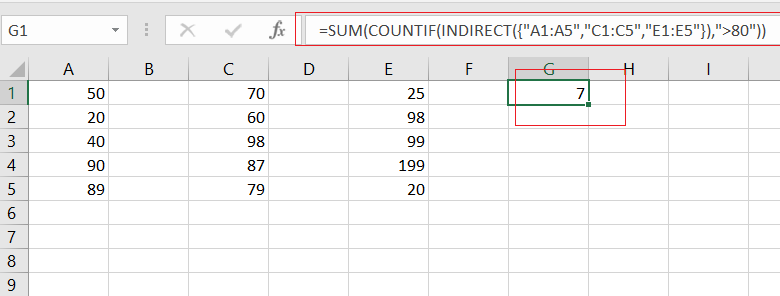
Let’s See That How This Formula Works:
The COUNTIF function can only count the number of cells in a range that match a given condition in Excel. And if you want to use the COUNTIF function with non-contiguous ranges, and you will get an error value. The best method is that you can use the INDIRECT function to get a valid cell reference from an array list that contain multiple text string.
The multiple ranges that returned by the INDIRECT function are passed into COUNTIF function. As the COUNTIF function receives an array list, it will return an array result also.
Finally, you can use the SUM function to add up all items in an array.
You can also use another solution to count Non-contiguous range using COUNTIF function. And using more that one COUNTIF function to count the numbers. The formula is like this:
=COUNTIF(A1:A5,">80")+COUNTIF(C1:C5,">80")+COUNTIF(E1:E5,">80")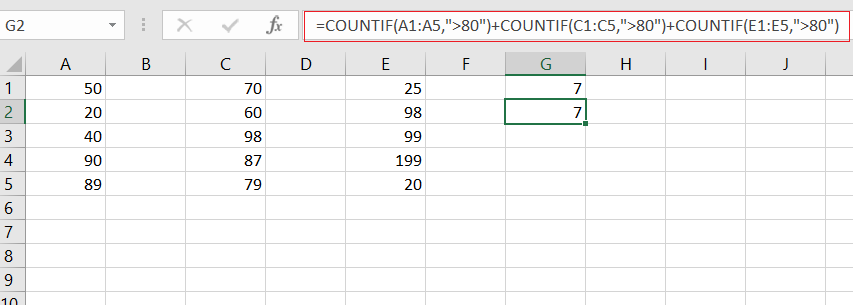
You can also use the SUMPRODUCT function along with the COUNTIF function to count non-contiguous ranges in Excel. Just use the following formula:
=SUMPRODUCT(COUNTIF(INDIRECT({"A1:A5","C1:C5","E1:E5"}),">80"))This formula will count the number of cells that meet your criteria in the non-contiguous ranges that you specify.
4. Count Non-Contiguous Range with VBA Code
You can count non-contiguous ranges in Excel with VBA code (user-defined function), just do the following steps:
Step1: Press the Alt and F11 keys at the same time to open the VBA editor.

Step2: In the VBA editor, select “Insert” from the menu bar and choose “Module” to create a new module.

Step3: Copy and paste the VBA code for the user-defined function into the module. Save the workbook with the VBA code.
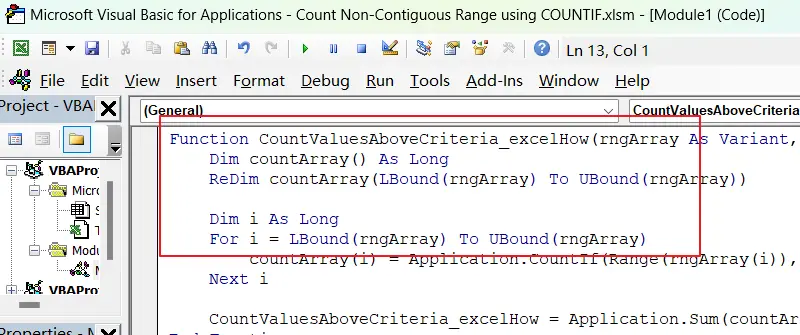
Function CountValuesAboveCriteria_excelHow(rngArray As Variant, criteria As Variant) As Long
Dim countArray() As Long
ReDim countArray(LBound(rngArray) To UBound(rngArray))
Dim i As Long
For i = LBound(rngArray) To UBound(rngArray)
countArray(i) = Application.CountIf(Range(rngArray(i)), criteria)
Next i
CountValuesAboveCriteria_excelHow = Application.Sum(countArray)
End Function
Step4: Close the VBA editor and return to the worksheet where you want to use the function.
Step5: In any blank cell, enter the formula:
= CountValuesAboveCriteria_excelHow(rngArray, criteria) Where “rngArray” is an VBA array of range strings (e.g. {“A1:A5″,”C1:C5″,”E1:E5”}) and “criteria” is the criteria string (e.g. “>80“).
=CountValuesAboveCriteria_excelHow({"A1:A5","C1:C5","E1:E5"},">80")Step6: Press Enter to see the result.
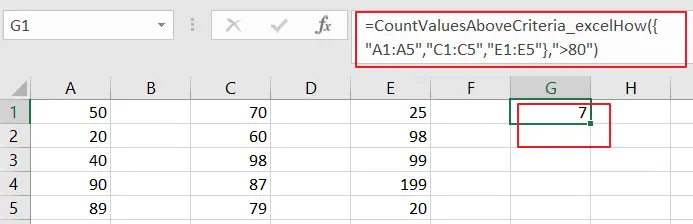
5. Video: Count Non-Contiguous Range in excel
This video will demonstrate both formula and VBA code methods for counting non-contiguous ranges in Excel.
6. Related Functions
- Excel SUM function
The Excel SUM function will adds all numbers in a range of cells and returns the sum of these values. You can add individual values, cell references or ranges in excel.The syntax of the SUM function is as below:= SUM(number1,[number2],…)… - Excel COUNTIF function
The Excel COUNTIF function will count the number of cells in a range that meet a given criteria. This function can be used to count the different kinds of cells with number, date, text values, blank, non-blanks, or containing specific characters.etc.= COUNTIF (range, criteria)… - Excel INDIRECT function
The Excel INDIRECT function returns the cell reference based on a text string, such as: type the text string “A2” in B1 cell, it just a text string, so you can use INDIRECT function to convert text string as cell reference….