This post will guide you how to Count only numbers with bold style in a range of cells in Excel. How do I Count on cells with bold font within a range of cells using User defined function in Excel 2013/2016/2019/365.
Table of Contents
1. Count Only Numbers with Bold Font Style
Assuming that you have a list of data in range B1:B6, which contain some bold or normal numbers. and you wish to Count only numbers with bold font style, how to quickly count those number based on bold font style in the given range of cells in Excel. And this tuotrial will show you how to count only the bold numbers with a User Defined Function in your worksheet. Just do the following steps:
Step1# open your excel workbook and then click on Visual Basic command under DEVELOPER Tab, or just press ALT+F11 shortcut.

Step2# then the “Visual Basic Editor” window will appear.
Step3# click Insert ->Module to create a new module.

Step4# paste the below VBA code into the code window. Then clicking Save button.
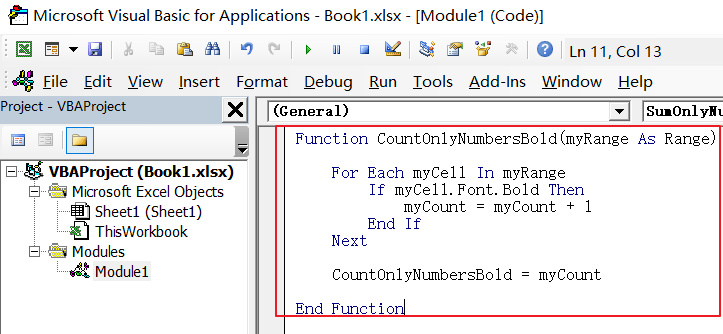
Function CountOnlyNumbersBold(myRange As Range)
For Each myCell In myRange
If myCell.Font.Bold Then
myCount = myCount + 1
End If
Next
CountOnlyNumbersBold = myCount
End FunctionStep5# back to the current worksheet, then type the following formula in a blank cell , and then press Enter key.
=CountOnlyNumbersBold(B1:B6)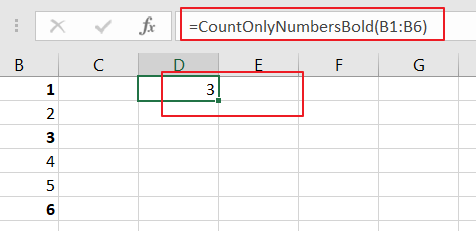
This function will perform the desired calculation and display the result. In the provided example, number “3” appears after running the function, showing the count of bold numbers in the specified range.
2. Video: Count Only Numbers with Bold Font Style
This video tutorial will guide you how to Count only numbers with bold style in a range of cells using User defined function in Excel 2013/2016/2019/365.