This post will guide you how to create a button to move to another worksheet in Excel. How do I create a VBA Macro button to open a certain worksheet in Excel.
Table of Contents
Create a Button to Go to Certain Worksheet
#1 go to INSERT tab, click Shapes command under Illustrations group. And select Rounded Rectangle icon under Rectangles section from the drop down menu list.
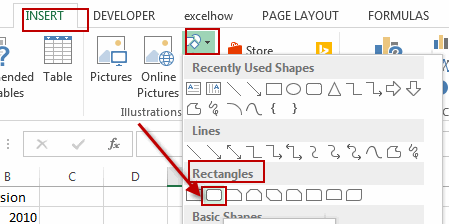
#2 draw a rounded rectangle on your worksheet.
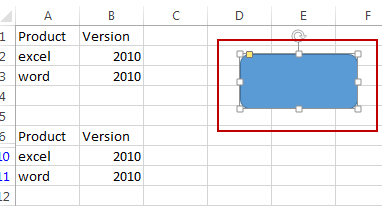
#3 right click on the rounded rectangle, and select Hyperlink from the popup menu list. And the Insert Hyperlink dialog will open.
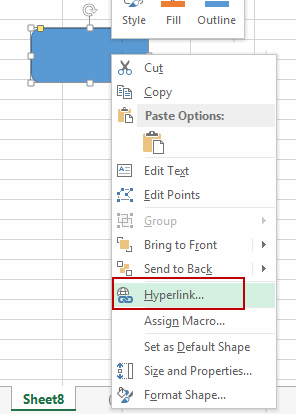
#4 select one worksheet in the Insert Hyperlink dialog box. Click Ok button.
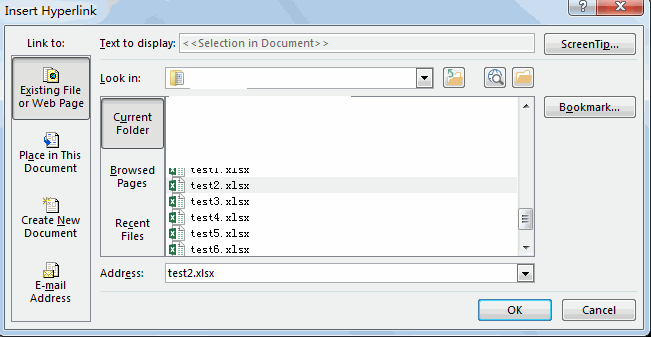
#5 when you click the rounded rectangle in your worksheet, it will go to the specified worksheet.
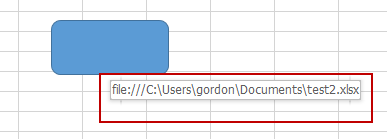
Create a VBA Macro Button to Go to Certain Worksheet
You can create command button from Form Controls section to open a certain worksheet. Just do the following steps:
#1 go to DEVELOPER tab, click Insert command under the Controls group. And click Button (Form Control) from the popup menu list.
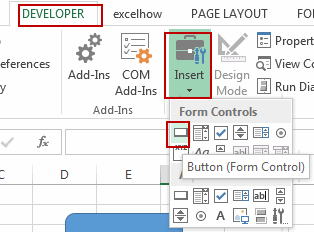
#2 draw a button in your worksheet. Then the Assign Macro dialog will open.
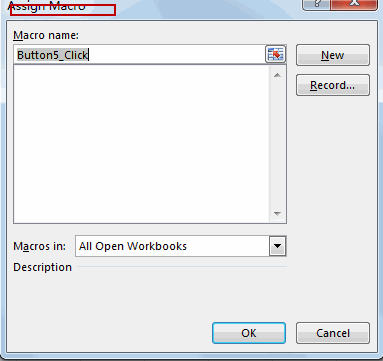
#3 click New button in the Assign Macro dialog box, and the Microsoft Visual Basic for Application dialog box will appear.
#4 type the following VBA code into the code window.
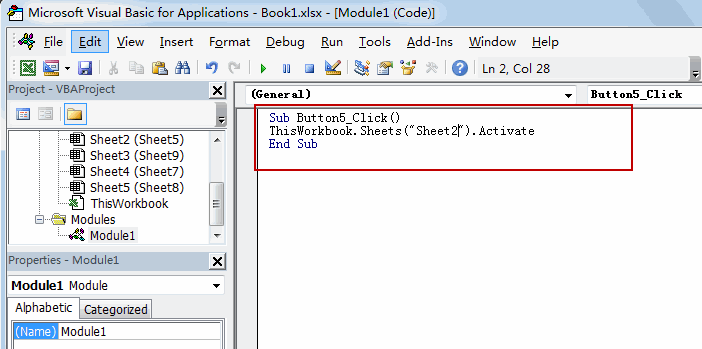
ThisWorkbook.Sheets("Sheet2").Activate
#5 click Save button in the Microsoft Visual Basic for Application dialog, and close the VBA dialog box.
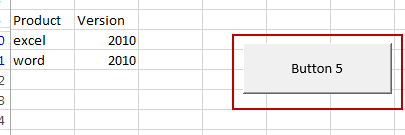
Leave a Reply
You must be logged in to post a comment.