This post will guide you how to show formulas in cells instead of their calculated results in Excel.
Display Formulas in Cells
When you type one formula into one cell, and it will display the calculated result of that formula. And if you want to see formulas, you need to select this cell and then check the formula from its formula bar. If you want to show formula itself in cells, you need to change the excel options to achieve it. Just do the following steps:
#1 click File tab, and select options from the menu list. And the Excel Options dialog will open.
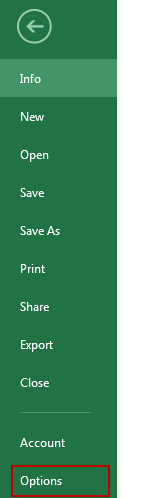
#2 click Advanced from the menu list, and scroll to Display options for this worksheet section, and check Show formulas in cells instead of their calculated results check box. And click Ok button.
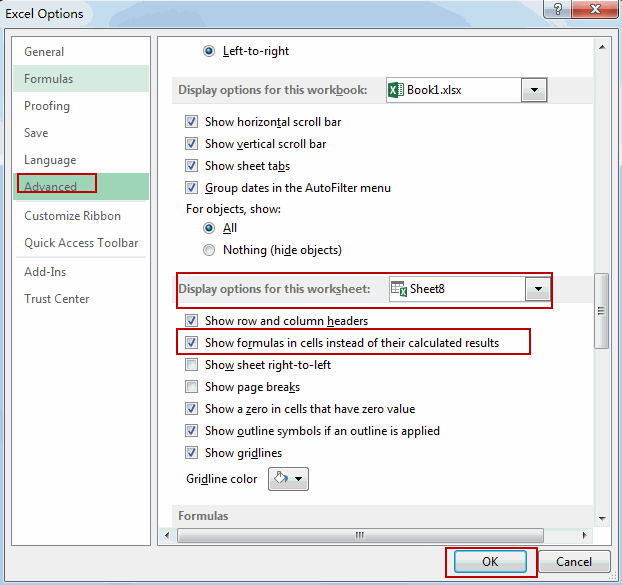
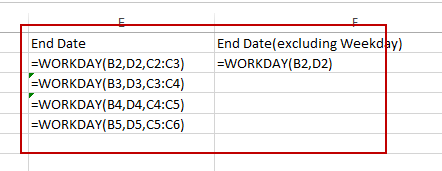
There is another way to display or hide formulas in cells, you just need to press on your keyboard the following keys: Ctrl + ` (grave accent). And this grave accent key is usually located on the upper left part of your keyboard. And it will show all your formulas in your current worksheet. And if you want to hide all formulas, just press Ctrl + ` keys again.
Leave a Reply
You must be logged in to post a comment.