This post explains that how to extract text between the parentheses using the formula in excel.
Table of Contents
Extract text between parentheses
If you want to extract text between parentheses in a cell, then you can use the search function within the MID function to create a new excel formula.
For example, to extract data between parentheses in cell B1, you can write down the following formula using the MID function and the SEARCH function:
=MID(B1, SEARCH(“(“, B1)+1, SEARCH(“)”,B1) – SEARCH(“(“,B1)-1)
Let’s see how this formula works:
=MID()
The MID function used to extract a specific number of characters from a text string at a specific position. And this position value will be returned by the SEARCH function.
=SEARCH(“(“, B1)+1
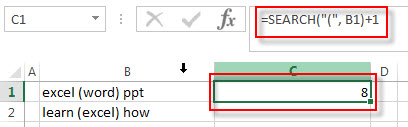
This search formula returns the position of the first left parentheses character in a text string in Cell B1, and then add 1, it will be the starting position that you want to extract text. It goes into the MID function as its start_num argument.
=SEARCH(“)”,B1)
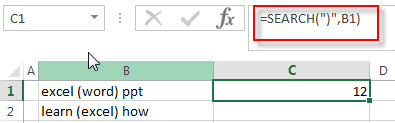
This formula returns the position of the first right parentheses character in a text string in Cell B1.
=SEARCH(“)”,B1) – SEARCH(“(“,B1)-1
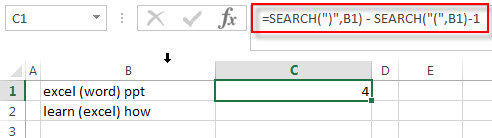
This formula returns the length of the text between parentheses. And the returned value will go into the MID function as its num_chars argument.
=MID(B1, SEARCH(“(“, B1)+1, SEARCH(“)”,B1) – SEARCH(“(“,B1)-1)
So far, we got the both start_num value and num_chars value, then the text between parentheses will be extracted by the MID function, see below screenshot:

Related Formulas
- Check If Cell Contains All Values from Range
If you want to check if a cell contains all values in a list, you can use a combination of the SEARCH function, the SUMPRODUCT function, the ISNUMBER function and COUNTA function… - Extract Text between Brackets
If you want to extract text between brackets in a cell, you need to create a formula based on the SEARCH function and the MID function….
Related Functions
- Excel SEARCH function
The Excel SEARCH function returns the number of the starting location of a substring in a text string.The syntax of the SEARCH function is as below:= SEARCH (find_text, within_text,[start_num])… - Excel MID function
The Excel MID function returns a substring from a text string at the position that you specify.The syntax of the MID function is as below:= MID (text, start_num, num_chars)…
Leave a Reply
You must be logged in to post a comment.