This post will guide you how to filter cells in one given column in your worksheet. How do I filter cells based on certain criteria in one column in Excel.
Filter Cells in One Column
Assuming that you have a list of data in range A1:B5, in which contain product names and sale values. And you want to filter all product names that sale values are greater than or equal to 50. How to do it. You can use Filter feature to achieve the result. Here are the steps:
#1 click Column B letter to select the entire sales column.
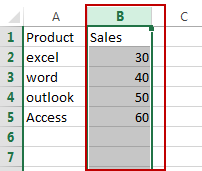
#2 go to DATA tab, click Filter command under Sort & Filter group to turn on filtering on the selected column. Then one filter arrow would be added in the first cell of column.
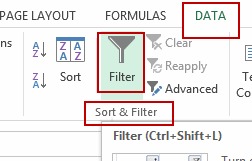
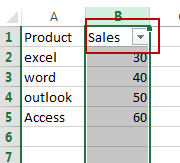
#3 click the arrow button in the first cell of sales column. And select Number Filters from the popup menu list, and select Custom Filter sub menu. And the Custom AutoFilter dialog will open.
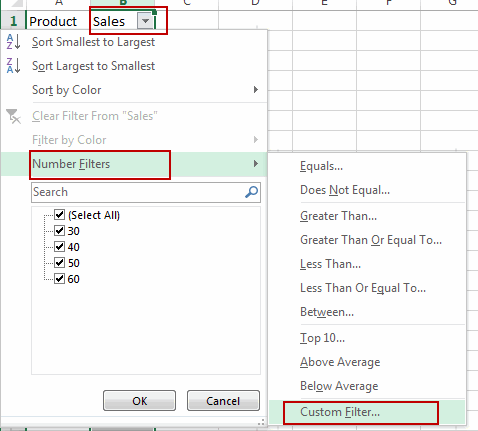
#4 select is greater than or equal to in the Sales list box, and enter number 50 in the second box. Click Ok button.
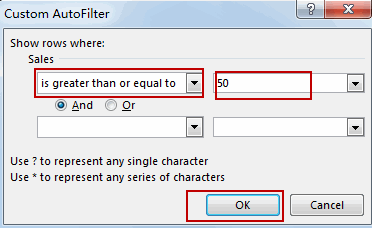
#5 you would notice that all of the products have been filtered out based on one criteria.
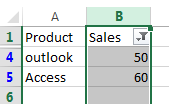
Leave a Reply
You must be logged in to post a comment.