This post will guide you how to filter your data by multiple criteria with Advanced Filter command in Excel. How do I filter multiple columns in Excel.
Filter for Multiple Criteria
Assuming that you have a list of data in range A1:B6, and you want to filter requires complex criteria (such as: Product =”excel” and Version=”2010”), you can use the Advanced Filter command to achieve the result. Just do the following steps:
#1 create a separate criteria range on your worksheet.
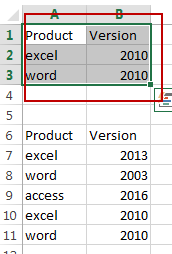
#2 select the range that you want to filter based on the multiple criteria.
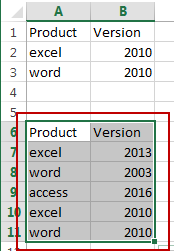
#3 go to DATA tab, click Advanced command under the Sort & Filter group. And the Advanced Filter dialog will open.
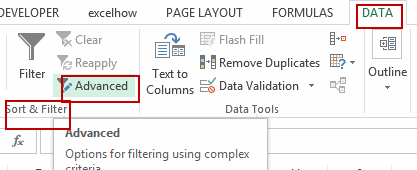
#4 select the criteria range created in step1 in the Criteria range text box. Click Ok button.
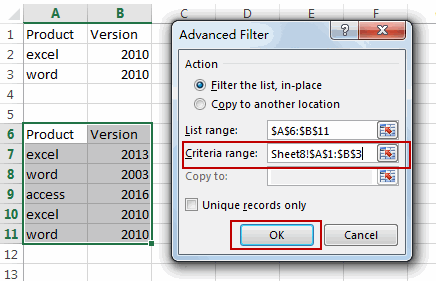
#5 you would notice that the results have been filtered out.
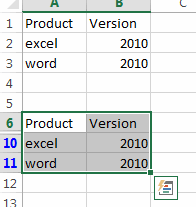
Leave a Reply
You must be logged in to post a comment.