This post will explain that how to filter all rows that contain odd number or Even number in Excel. How do I filter out all even numbers from a column with Filter feature in Excel 2013/2016/365.
Table of Contents
1. Filter Odd or Even Numbers in Column
If you want to filter out all Odd or Even numbers in a given column (Column B) in Excel, you can use the Filter feature to achieve the result. You can use the ISEVEN function in Excel to filter even numbers in a list with the help of a helper column.
Here are the steps:
#1 select the column C, and type the following formula into the Cell C2, and press Enter key to apply this formula.
=ISEVEN(B2)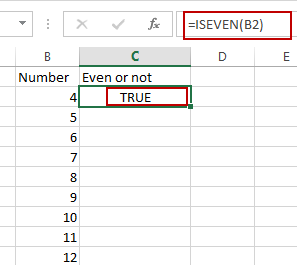
This formula will try to check if the given cells is an even number or not. If it is even number, then return TRUE, otherwise returns FALSE.
#2 select cell C2, and drag the AutoFill Handle down to other cells to check numbers.
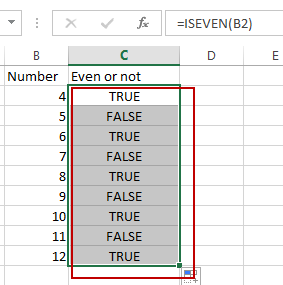
#3 select the column C, and go to DATA tab, click Filter command, and one filter arrow icon is added into the cell C1.
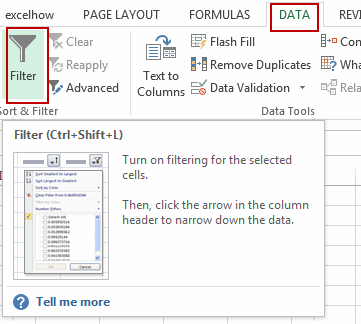
#4 click the Arrow filter button in cell C1, and only check TRUE option from the filter box. And click Ok button.
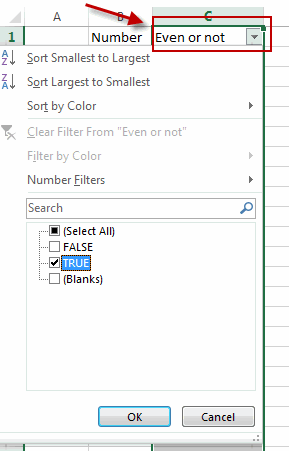
#5 you would notice that all even numbers are filtered out in Column B.
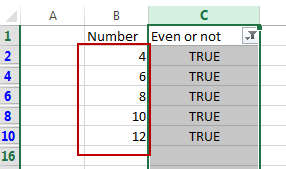
Note: if you want to filter the Odd numbers, you just only check the FALSE option in the step 4.
Now you have filtered the list to show only the even numbers from column A based on the helper column in column B. If you want to show all the data again, simply clear the filter by unchecking “TRUE” in the filter menu of the helper column. And if you want to show only the odd numbers, uncheck TRUE and leave the box for FALSE checked.
2. Video: Filter Odd or Even Numbers in Column
This Video will show you how to filter only even numbers or odd number in a number list using ISEVEN function in Excel 2013/2016/2019/365.
3. SAMPLE FIlES
Below are sample files in Microsoft Excel that you can download for reference if you wish.
Leave a Reply
You must be logged in to post a comment.