Sometimes we want to find out the smallest positive value among a set of values. We should ignore the negative value and zero value when getting the smallest positive value. So we design different cases in this article to demonstrate how can we get the smallest positive value by different formulas.
Table of Contents
Returns the Smallest Value by Small Function
If there are all positive values for a set of values, we can use SMALL function to get the smallest value directly. See the table below.
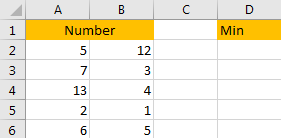
There are a set of values, obliviously the smallest value is 1. But if we want use a formula to find out the smallest value, we can use SMALL function.
Step 1: In D2 cell, enter the formula =SMALL(A2:B6,1).
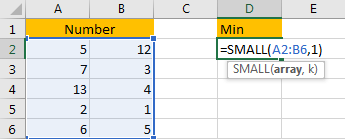
Step 2: Click Enter to get the result.
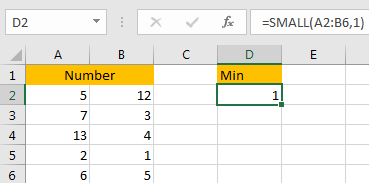
Returns the k-th Smallest Value by Small Function
In above case, we enter the formula =SMALL(A2:B6,1) then we can get the smallest value 1. For SMALL function, the parameter is SMALL(array,k), k is ‘Returns the k-th minimum value in the dataset’. So, we can change k number to get the k-th smallest value.
Follow above steps, in D2 cell change the formula to =SMALL(A2:B6,2). Then we can get the second smallest value 2.
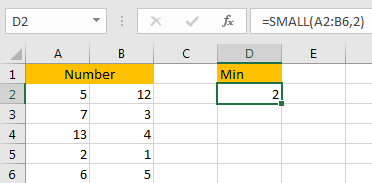
Returns the Smallest Positive Value by Small Function
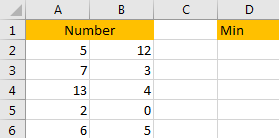
Update above table a little. Replace a positive number with 0. So If we still use above SMALL function without any criteria, it will return 0 as the smallest value. So if we still want to use the SMALL function here, we need to count the number of zero value, then we need to add 1 base on the number of zero value.
Step 1: In D2 cell, enter the formula =SMALL(A2:B6,COUNTIF(A2:B6,0)+1), where COUNTIF function is used for counting the number of zero value.
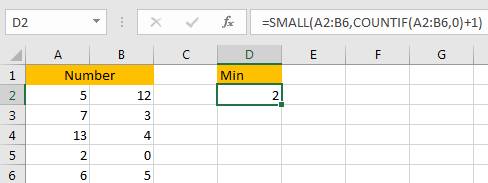
Step 2: Let’s replace some values with zero values and check the formula again.
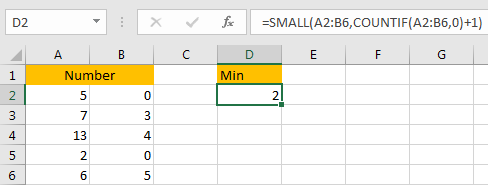
Returns the Smallest Positive Value by MIN Function
If we don’t want to add any criteria in SMALL formula to identify if zero value or negative value exists among the set of values, we can directly use MIN function.
See the table below, it contains both negative value and zero value.
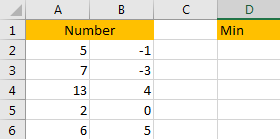
Step 1: In D2 cell, enter the formula =MIN(IF(A2:B6>0,A2:B6)). IF function returns an array which satisfy the criteria ‘every value in the array >0’.
Step 2: Press control+shift+enter to returns value.
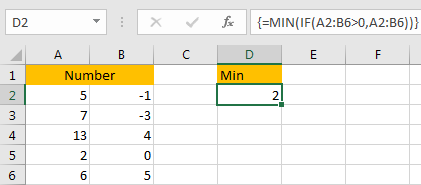
Related Functions
- Excel SMALL function
The Excel SMALL function returns the smallest numeric value from the numbers that you provided. Or returns the smallest value in the array.The syntax of the SMALL function is as below:=SMALL(array,nth) … - Excel IF function
The Excel IF function perform a logical test to return one value if the condition is TRUE and return another value if the condition is FALSE. The IF function is a build-in function in Microsoft Excel and it is categorized as a Logical Function.The syntax of the IF function is as below:= IF (condition, [true_value], [false_value])…. - Excel COUNTIF function
The Excel COUNTIF function will count the number of cells in a range that meet a given criteria. This function can be used to count the different kinds of cells with number, date, text values, blank, non-blanks, or containing specific characters.etc.= COUNTIF (range, criteria)… - Excel MIN function
The Excel MIN function returns the smallest numeric value from the numbers that you provided. Or returns the smallest value in the array.The MIN function is a build-in function in Microsoft Excel and it is categorized as a Statistical Function.The syntax of the MIN function is as below:= MIN(num1,[num2,…numn])….