This post will guide you how to generate random numbers between two numbers in Excel. How do I generate random numbers between two numbers without duplicates with VBA macro in Excel.
Table of Contents
1. Generate Random Numbers between Two Numbers with Formula
If you want to generate random numbers between two given numbers, you can use a formula based on the RANDBETWEEEN function in Excel.
For example, you need to generate random numbers between 10 and 100 numbers, you can use the following formula:
=RANDBETWEEN(10,100)Type this formula into a blank cell, and press Enter key on your keyboard, and then drag the AutoFill handle to other cells to generate more random numbers.

If you want to generate random number between 0 and 1, you can directly use the RAND function. Like this:
=RAND()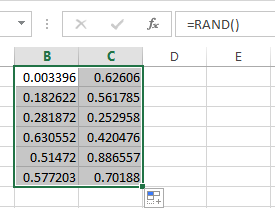
2. Generate Random Numbers between Two Numbers with VBA
You can also use VBA code to define a new function to achieve the same result of generating random numbers with 2 decimal places between two given numbers in Excel. Or you can generate random numbers with given decimal places in a given range of cells in Excel. Here are the steps:
#1 open your excel workbook and then click on “Visual Basic” command under DEVELOPER Tab, or just press “ALT+F11” shortcut.

#2 then the “Visual Basic Editor” window will appear.
#3 click “Insert” ->”Module” to create a new module.

#4 paste the below VBA code into the code window. Then clicking “Save” button.
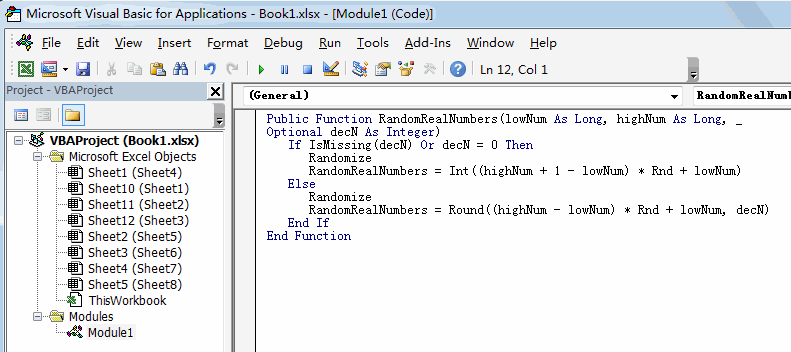
Public Function RandomRealNumbers(lowNum As Long, highNum As Long, _
Optional decN As Integer)
If IsMissing(decN) Or decN = 0 Then
Randomize
RandomRealNumbers= Int((highNum + 1 - lowNum) * Rnd + lowNum)
Else
Randomize
RandomRealNumbers= Round((highNum - lowNum) * Rnd + lowNum, decN)
End If
End Function#5 back to the current worksheet, then type the following formula in a blank cell, and then press Enter key.
=RandomRealNumbers(10,100,2)#6 drag the AutoFill handle over other cells to generate random numbers with two decimal places between two given numbers 10 and 100.
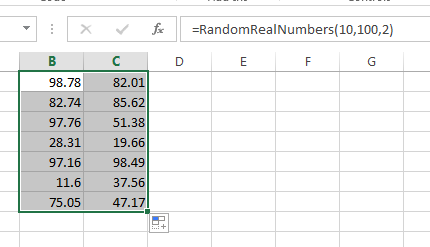
3. Video: Generate Random Numbers
This Excel video tutorial, where we’ll guide you through generating random numbers between two specified numbers. We’ll cover two methods: a quick formula using Excel functions and a more customizable approach using VBA.
4. Related Functions
- Excel RANDBETWEEN Function
The Excel RANDBETWEEN function returns a random integer number that is between the numbers you specify.The syntax of the RANDBETWEEN function is as below:= RANDBETWEEN (bottom,top)….
Leave a Reply
You must be logged in to post a comment.