This post will guide you how to insert the contents of a paricular into the header or footer cell in your active worksheet in Excel. How do I put a cell value into header or footer in all worksheets in your active workbook using VBA Macro in Excel.
You can easily add the number of pages, the current date and time or the name of current file, including the File Full path into the header or footer in your Excel. And there is no built-in command or function to add a cell value into the header or footer. How to do it. You can use an Excel VBA Macro to insert cell Content into a paricular worksheet or all worksheet in your workbook quickly.
Table of Contents
To put a cell value into the header or footer in your current worksheet in Excel, and you can do the following steps:
Step1: open your excel workbook and then click on “Visual Basic” command under DEVELOPER Tab, or just press “ALT+F11” shortcut.
Step2: then the “Visual Basic Editor” window will appear.
Step3: click “Insert” ->”Module” to create a new module.
Step4: paste the below VBA code into the code window. Then clicking “Save” button.
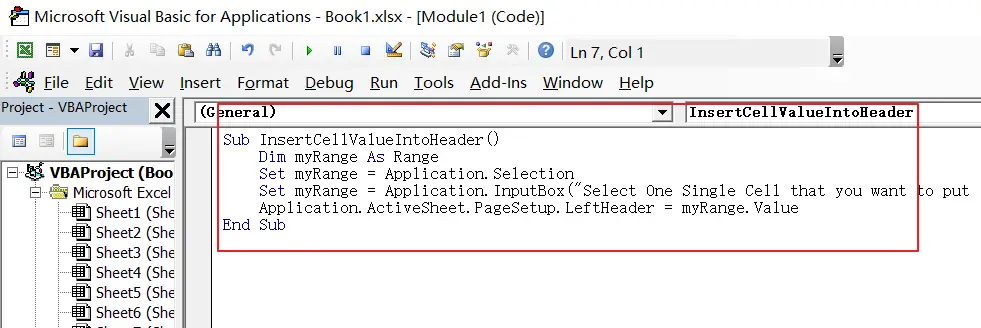
Sub InsertCellValueIntoHeader()
Dim myRange As Range
Set myRange = Application.Selection
Set myRange = Application.InputBox("Select One Single Cell that you want to put its into Header or Footer", "InsertCellValueIntoHeader", myRange.Address, Type:=8)
Application.ActiveSheet.PageSetup.LeftHeader = myRange.Value
End SubStep5: back to the current worksheet, click on Macros button under Code group. then click Run button.
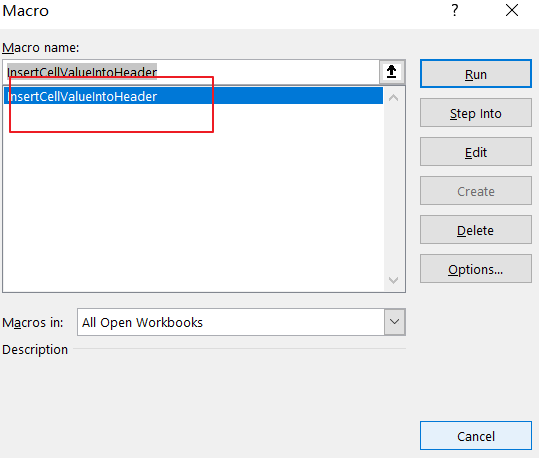
Step6: Select One Single Cell that you want to put its into Header or Footer. click on Ok button.
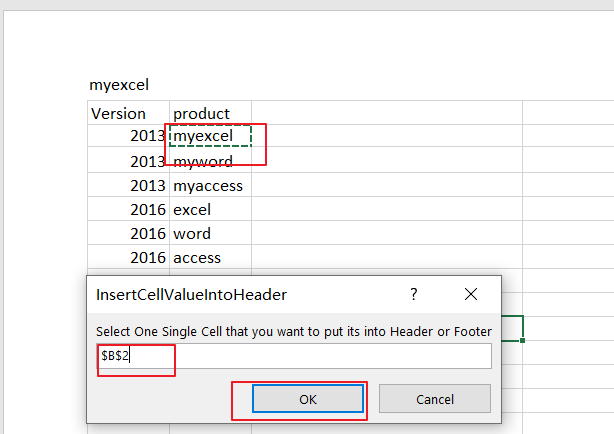
Step7: let’s see the last result:
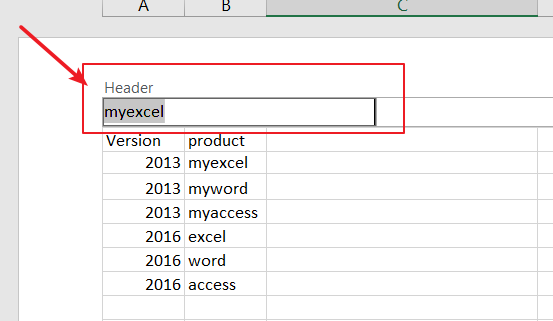
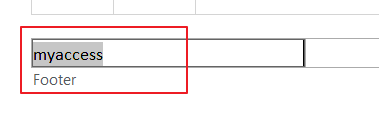
If you want to add a cell value into the footer in your current worksheet, and you can use the following VBA Macro.
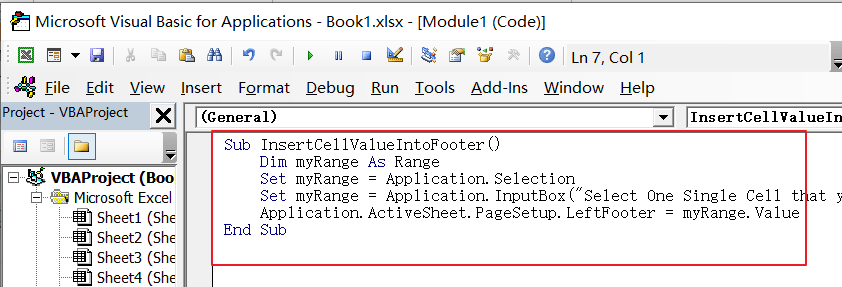
Sub InsertCellValueIntoFooter()
Dim myRange As Range
Set myRange = Application.Selection
Set myRange = Application.InputBox("Select One Single Cell that you want to put its into Header or Footer", "InsertCellValueIntoHeader", myRange.Address, Type:=8)
Application.ActiveSheet.PageSetup.LeftFooter = myRange.Value
End SubIf you need to add a cell value into the RightHeader or RightFooter, and you just need to change one code line(Application.ActiveSheet.PageSetup.LeftHeader or Application.ActiveSheet.PageSetup.LeftFooter ) in above VBA Function as below line:
Application.ActiveSheet.PageSetup.RigthHeader = myRange.Valueor
Application.ActiveSheet.PageSetup.RightFooter = myRange.ValueYou can also insert a cell value into the header or footer for all worksheets in your active workbook using a VBA Macro in Excel. see belows:
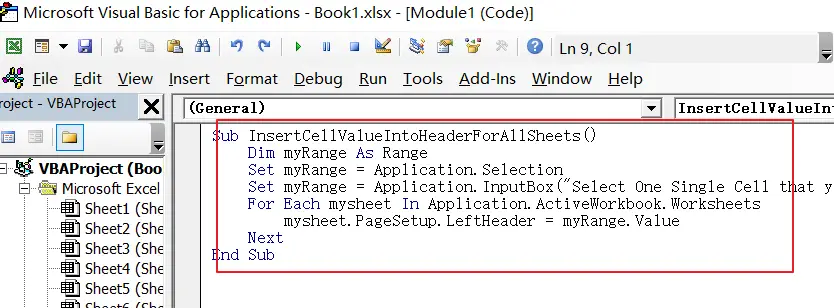
Sub InsertCellValueIntoHeaderForAllSheets()
Dim myRange As Range
Set myRange = Application.Selection
Set myRange = Application.InputBox("Select One Single Cell that you want to put its into Header or Footer", "InsertCellValueIntoHeader", myRange.Address, Type:=8)
For Each mysheet In Application.ActiveWorkbook.Worksheets
mysheet.PageSetup.LeftHeader = myRange.Value
Next
End SubIf you need to insert cell content into footer for all worksheets, and you can use the following VBA Macro:
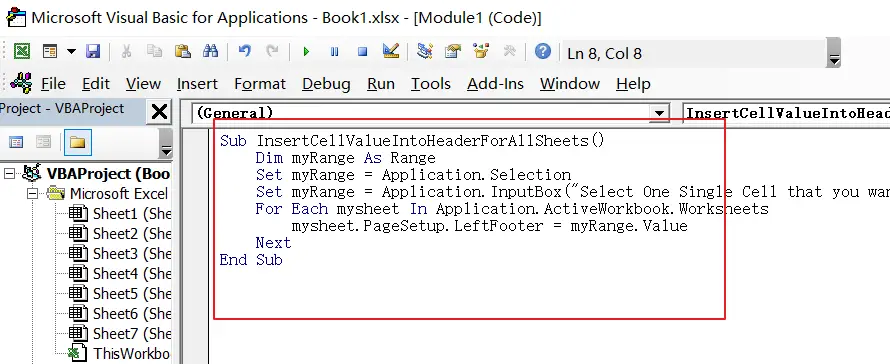
Sub InsertCellValueIntoFooterForAllSheets()
Dim myRange As Range
Set myRange = Application.Selection
Set myRange = Application.InputBox("Select One Single Cell that you want to put its into Header or Footer", "InsertCellValueIntoHeader", myRange.Address, Type:=8)
For Each mysheet In Application.ActiveWorkbook.Worksheets
mysheet.PageSetup.LeftFooter = myRange.Value
Next
End SubIf you want to learn how to insert cell content into header or footer in Excel, this video will show you a simple and effective way using VBA code.
Leave a Reply
You must be logged in to post a comment.