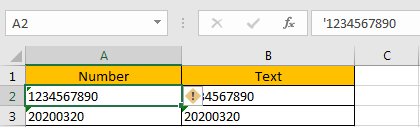Normally we enter a data only contains number in cell, it will be recognized as ‘Number’ in excel by default. For example, we enter ‘001’ into one cell, ‘00’ part will be dropped automatically after entering, and only ‘1’ is displayed. But if we add an apostrophe in front of number, it will be converted to ‘Text’ properly, see screenshot below.
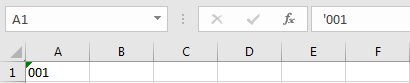
So, if we want to change Number to Text in worksheet, except change the format by Cell Format settings, we can also add apostrophe in front of all numbers. Thus, we need to know the method to add apostrophe conveniently. This article will help you to solve this problem, we can add hidden apostrophe by editing VBA codes.
How to Insert Hidden Apostrophe in front of Numbers
See below screenshot. In column A, data is displayed as Number if we didn’t type apostrophe in front of number. But in column B, if we entered a hidden apostrophe, they will be displayed as Text. Now let’s change numbers in column A to texts by VBA.
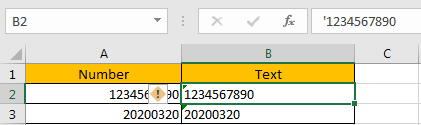
Step 1: On current visible worksheet, right click on sheet name tab to load Sheet management menu. Select View Code, Microsoft Visual Basic for Applications window pops up.
Or you can enter Microsoft Visual Basic for Applications window via Developer->Visual Basic.
Step 2: In Microsoft Visual Basic for Applications window, click Insert->Module, enter below code in Module1:
Sub AddHiddenApostrophe() For Each cell In Selection cell.Value = "'" & cell.Value Next cell End Sub
Step 3: Save the codes, see screenshot below. And then quit Microsoft Visual Basic for Applications.
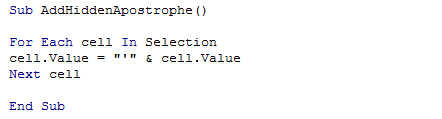
Step 4: Select the numbers you want to change to texts. Click Developer->Macros to run Macro. Select ‘AddHiddenApostophe’ and click Run.
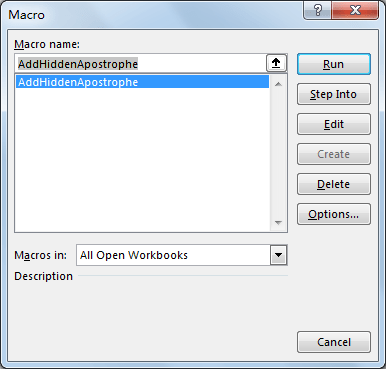
Step 5: Verify that numbers are changed to texts properly. A hidden apostrophe is inserted in front of number.