This post will guide you how to link TextBox to specific cell in Excel. How do I link cell contents to a TextBox in Excel 2013/2016.
Link TextBox to a Cell
If you want to link textbox to a specific cell, you just need to create a textbox firstly, and then type = in the formula bar, and then select one cell where you want to give a reference. Let’s do the following detailed steps:
#1 go to INSERT tab in the ribbon. Click Text Box command under Text group. And one TextBox should be inserted in your worksheet.
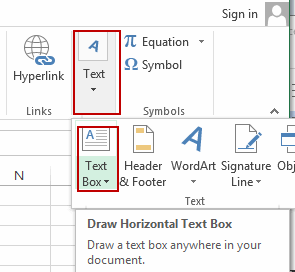
#2 click your text box, and type = in the formula bar, and click on the cell that you want to link, then press Enter key on your keyboard.
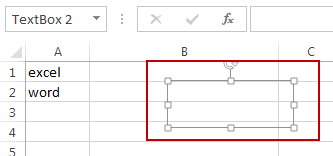
#3 you will see the content of the cell in your text box.
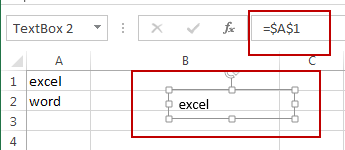
Note: if you change the value in Cell, the value in Textbox will be changed automatically.
Leave a Reply
You must be logged in to post a comment.