This post explains that how to combine multiple excel worksheets into one without copying and pasting. How to merge two or more excel worksheet into one worksheet by using some VBA code. How to consolidate data from multiple worksheets into one worksheet in excel.
Table of Contents
1. Merge multiple worksheets into one worksheet
You may often need to merge multiple worksheets into one worksheet, which makes it easier for us to quickly count and analyze the data. If you just merge few worksheets, then you can just only use copying or pasting method, but if there are lots of worksheets, and this is not a good method to do it. At this time, you can write a new excel macro to merge multiple worksheets in excel VBA.
You can create a new excel macro to combine multiple worksheets into one worksheet in Excel VBA, just refer to the below steps:
1# click on “Visual Basic” command under DEVELOPER Tab.

2# then the “Visual Basic Editor” window will appear.
3# click “Insert” ->”Module” to create a new module

4# paste the below VBA code into the code window. Then clicking “Save” button.
Sub MergeMultipleWorksheet()
Dim C As Integer
On Error Resume Next
Sheets(1).Select
Worksheets.Add
Sheets(1).Name = "MergedSheet"
Sheets(2).Activate
Range("A1").EntireRow.Select
Selection.Copy Destination:=Sheets(1).Range("A1")
For C = 2 To Sheets.Count
Sheets(C).Activate
Range("A1").Select
Selection.CurrentRegion.Select
Selection.Offset(1, 0).Resize(Selection.Rows.Count - 1).Select
Selection.Copy Destination:=Sheets(1).Range("A65536").End(xlUp)(2)
Next
End Sub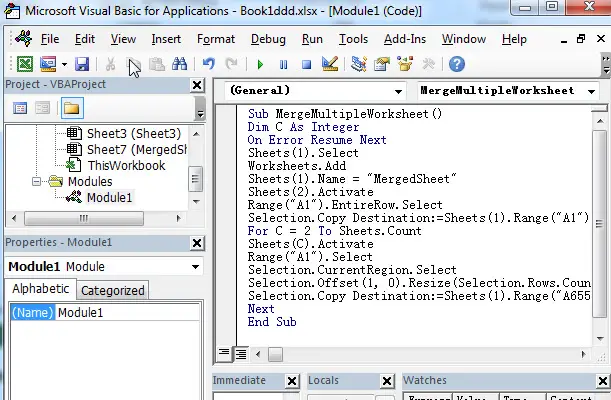
5# back to the current worksheet, then run the above excel macro, you will see that a new worksheet named as “MergedSheet” is created and all of worksheets (sheet1, sheet2, sheet3) in current active workbook are combined into the newly worksheet.
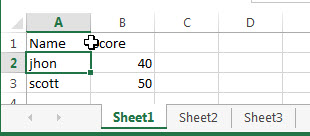
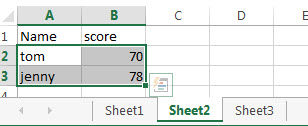
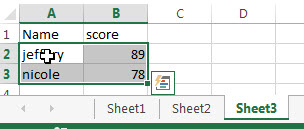
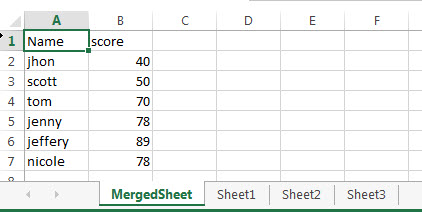
You should keep in mind that all of the source worksheets must have the same structure containing same column order and same column headings. Or the VBA code will not work correctly.
2. Video: Merge multiple worksheets into one worksheet
This Excel video tutorial, we’re going to learn how to merge multiple worksheets into one worksheet efficiently, without the need for copying and pasting, by using VBA code.
3. Related Posts
- Combine multiple workbooks into one workbook
If you want to combine multiple workbooks into one workbook, you need to open all workbooks, then determine the workbooks to merge and the destination of workbook.… - How to combine columns without losing data
How to keep all data after merging columns. You can use the concatenate operator or CONCATENATE function to create an excel formula.…
Leave a Reply
You must be logged in to post a comment.