This post will guide you how to print comments in your Excel Worksheet. How do I print comments while print your worksheet.
Print Comments
When you print a worksheet, the comments are not printed by default. As the setting of comments printing is disabled. If you want to print your comments while print your worksheet, you just do the following steps:
#1 Select the worksheet that contains the comments that you want to print.
#2 go to REVIEW tab, click Show All Comments command under Comments group. All comments would be displayed in your current worksheet.
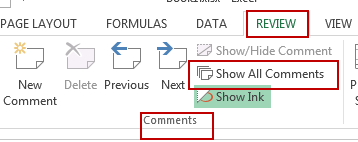
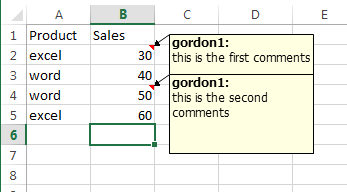
#3 go to PAGE LAYOUT tab, click the flyout on the right to launch the Page Setup dialog under Page Setup group.
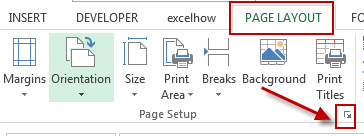
#4 select the Sheet tab in the Page Setup dialog, and choose either At end of sheet or As displayed on sheet in the Comments list box.
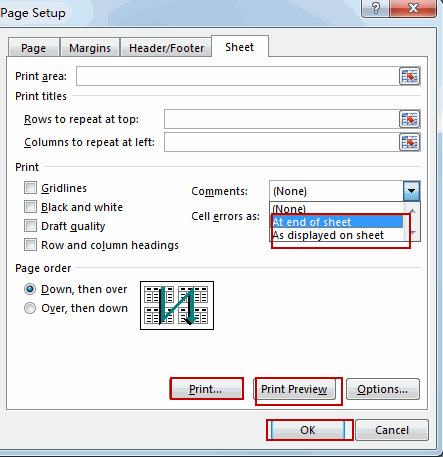
#5 click print or Print Preview to see a preview of the comments.
Note: when you choose At the end of sheet setting, all the comments would be printed at the end of the worksheet as shown.
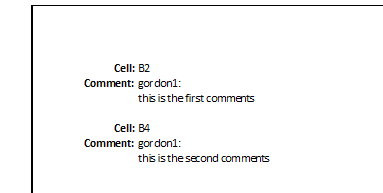
When you choose As displayed on sheet, all the comments would be printed in the worksheet as shown.
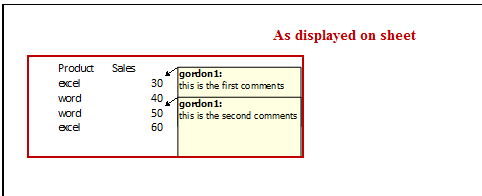
Leave a Reply
You must be logged in to post a comment.