We may need to search a value among all sheets or some specific sheets in Excel workbook, and this article will introduce one method for searching a value from all or some sheets. You can use FIND function to do searching.How do I search a value from multiple worksheets in your active workbook in Excel 2013/2016.
Search a value from all or some sheets by FIND Feature
1. Prepare three sheets and enter 123 in A2 for all sheets. Click Ctrl+F to enable Find function window. You can also select Find by menu: Edit->Find. Find window pops up properly.
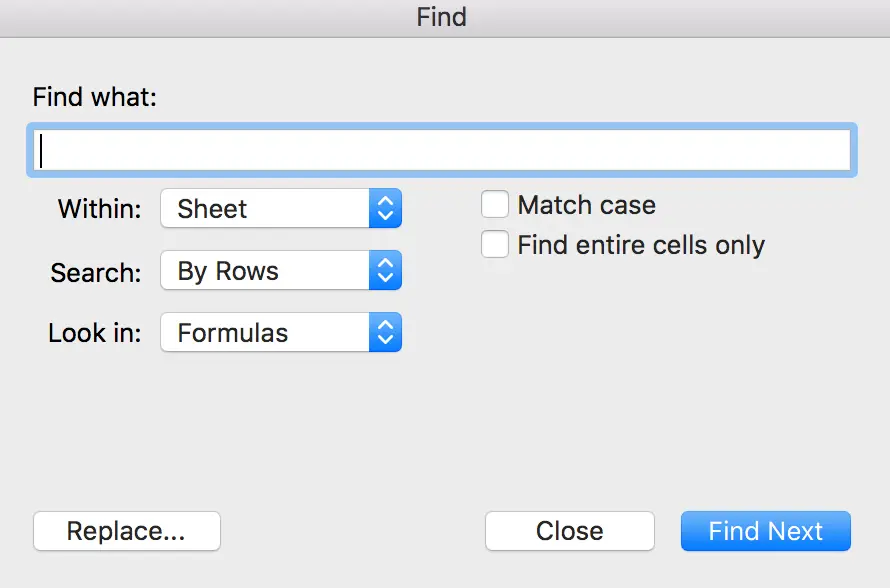
2. Enter 123 in Find what textbox, select Workbook in Within dropdown list, keep default settings for others. You can also change other settings per your requirement.
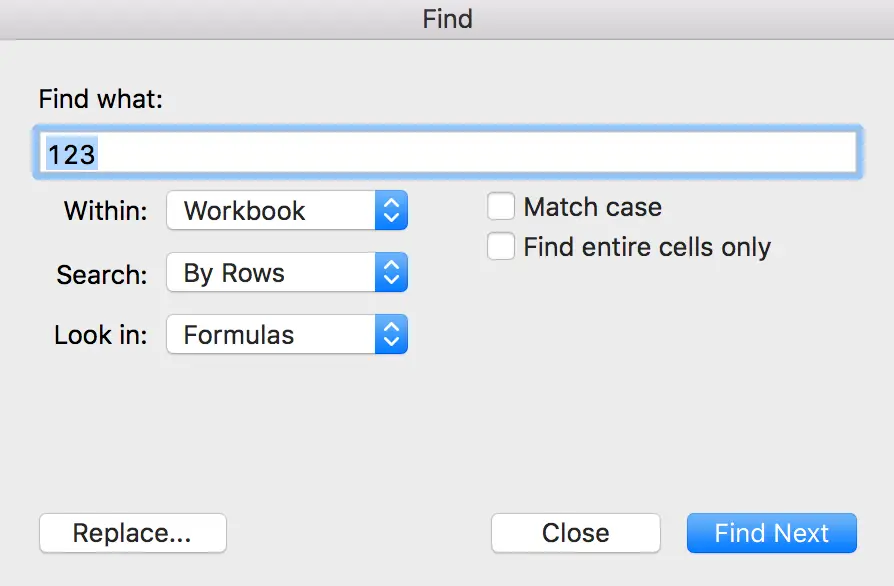
3. Click on Find next button. Verify that 123 on sheet1 is marked with green frame.
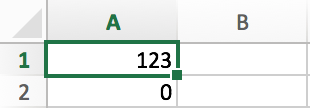
4. Click Find next again. Sheet2 is highlighted and 123 on sheet2 is selected. If you click Find next button again, the same behavior got on sheet3.
5. If you only want to select 123 on sheet2 and sheet3 ignoring sheet1, you can only select sheet2 and sheet3 by holding Ctrl key. The two sheets are highlighted.
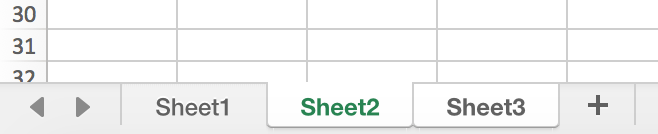
6. Repeat step#1 and #2, this time, 123 on sheet2 and sheet3 are selected.
Notes:
This sample is demonstrated on MAC OS EXCEL, and Find All function is not included in Find window; on Windows OS, you can select Find All function to load all searching result easily.
Leave a Reply
You must be logged in to post a comment.