Sometimes when we opening an excel spreadsheet to check data, we may notice that there are some asterisks exist in texts for security or other reasons. If you feel these special characters are invalid you can remove them from cells.
To remove all asterisks, you can directly remove them manually by holding Backspace, it is very troublesome obviously, we need to find some simple ways to remove them quickly. To help you to solve your problem, we prepare this free tutorial, you can remove asterisk by typing a formula or applying Find and Replace feature in excel. We will introduce the two ways in steps and make sure you can learn them clearly.
Precondition:
See screenshot below. There are some asterisk characters exist in texts. Let’s remove these special characters now.
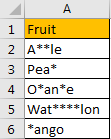
Table of Contents
1. Remove All Asterisk Characters by Formula
Step 1: In B2 enter the formula:
=SUBSTITUTE(A2,"*","").
Step 2: Click Enter to get result. Verify that asterisk characters are removed.
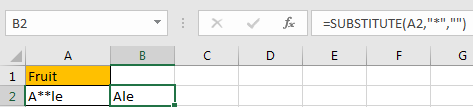
Step 3: Drag the fill handle down till then last cell in the list. Verify that all asterisk characters from the original list are removed in the new list.
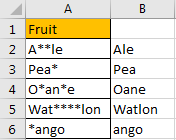
2. Remove All Asterisk Characters by Find and Replace Feature
In method1 we remove all asterisk characters by SUBSITITUE function in excel. It can be seen a function for replacement. So, we can use excel built-in feature Find and Replace function to remove asterisk characters as well.
Step 1: Press Ctrl+F to trigger Find and Replace dialog. You can also press Ctrl+H to trigger Find and Replace dialog and directly enter Replace tab. You can also click Home->Find & Select->Replace to load Find and Replace.
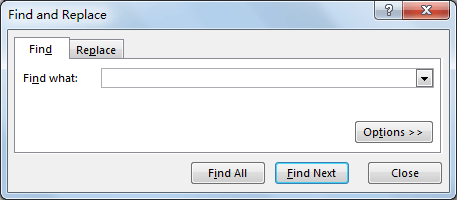
Step 2: Click Replace tab, then enter ‘~*’ into Find what textbox, keep nothing in Replace with, then click Replace All.
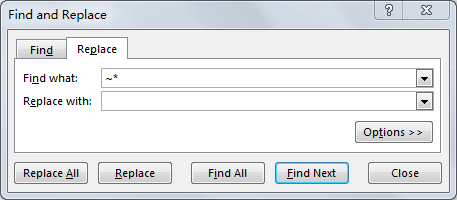
Step 3: Verify that all asterisk characters are removed.
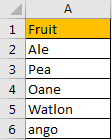
If you want to remove hashtags or other symbols from cells in Excel, you can use the “SUBSTITUTE” function to get rid of hashtags or symbols. The syntax of the function is as follows:
=SUBSTITUTE(original text, text to replace, replacement text)In this case, the original text is the cell that contains the hashtags, the text to replace is “#” and the replacement text is blank (""). To remove hashtags, you can write the following formula:
=SUBSTITUTE(A1, "#", "")
where A1 is the cell that contains the hashtags. You can then copy and paste the formula to other cells to remove hashtags from multiple cells.
Alternatively, you can also use the “FIND” and “LEFT” functions to remove hashtags. This method involves finding the position of the first hashtag and then extracting all the text to the left of the hashtag, effectively removing the hashtag itself.
4. Conclusion
Removing all asterisk characters from cells in Excel can be easily achieved using various functions and techniques. The “SUBSTITUTE” function can be used to replace all instances of the asterisk character with an empty string. Alternatively, the “CLEAN” function can be used to remove all non-printable characters, including asterisks, from cells. These methods allow users to effectively remove a character or all special characters, such as asterisks, from their data.
5. Related Functions
- Excel Substitute function
The Excel SUBSTITUTE function replaces a new text string for an old text string in a text string.The syntax of the SUBSTITUTE function is as below:= SUBSTITUTE (text, old_text, new_text,[instance_num])….