This post will guide you how to remove all comma characters from a selected range in Excel. How do I remove a comma from a name string in Excel 2013/2016. How to delete all commas from a spreadsheet in Excel.
Remove All commas
Assuming that you have a list of data in range B1:B3, in which contain name list that separates the first and last names with comma characters, and you want to remove all comma characters from those name strings. How to do it. You can do it by Find and Replace function to achieve the result quickly. Here are the steps:
#1 go to HOME tab on the Excel Ribbon, and click Find & Select command under Editing group. And select Replace from the drop down menu list. The Find and Replace dialog will open.
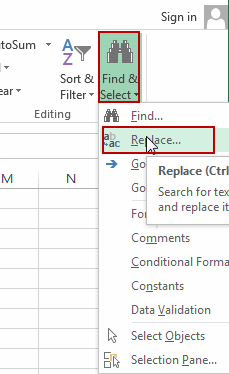
#2 the default tab is Replace in the Find and Replace dialog box, enter a comma character in the Find what text box, and leave the Replace with text box blank.
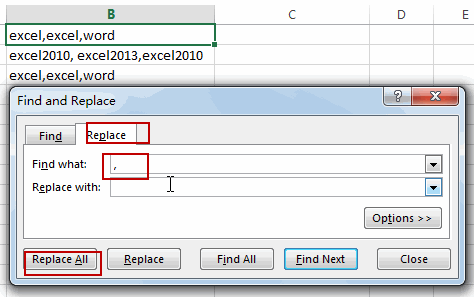
#3 click Replace All button to remove all the comma characters automatically.
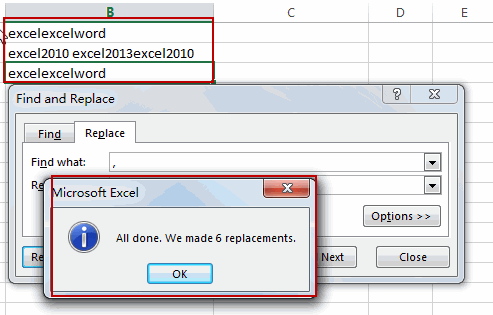
Note: if you only want to remove part of commas in the selected cells, you can click Find Next button to go through your cells one by one, then click Replace button to remove it. And if you do not remove it, just click Find Next button to skip it and go to the next matches.
Leave a Reply
You must be logged in to post a comment.