We talked that how to remove all characters before the first match of the comma character in the previous post. And this post will teach you how to remove text after the first occurrence of the comma character in a text string in excel.
Table of Contents
Remove text after a specific character
If you want to remove all characters after the first match of the comma character in a text string in Cell B1, you can create an excel formula based on the LEFT function and FIND function.
You can use the FIND function to get the position of the first occurrence of the comma character in a text in B1, then using the LEFT function to extract the left-most characters before the first comma. So you can remove the text after the first comma character in text. You can use the following formula:
=LEFT(B1,FIND(",",B1)-1)
Let’s see how this formula works:
=FIND(“,”,B1)-1
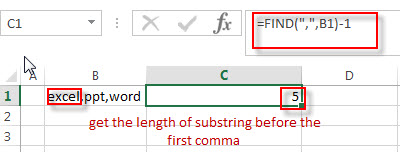
This formula returns the position of the first match of the comma character in a text string in Cell B1, then subtract 1 by the position number to get the length of substring before the first comma, so it returns 5. And the returned value goes into the LEFT function as its num_chars argument.
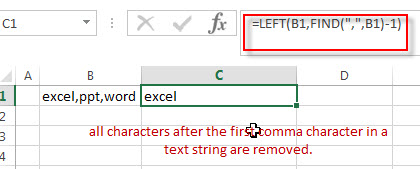
This formula extracts the left-most 5 characters from a text string in Cell B1.
So you can see that all characters after the first comma character in a text string are removed.
Remove Text after a specific character using FIND&Select command
You can also use the Find and Replace command to remove text after a specified character, just refer to the following steps:
1# Click “HOME“->”Find&Select”->”Replace…”, then the window of the Find and Replace will appear.
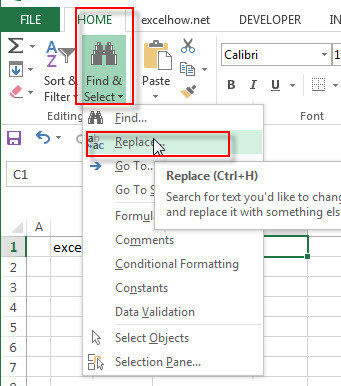
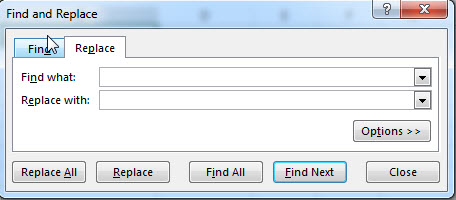
2# click “Replace” Tab, then type ,* into the Find what: text box, and leave blank in the Replace with: text box.
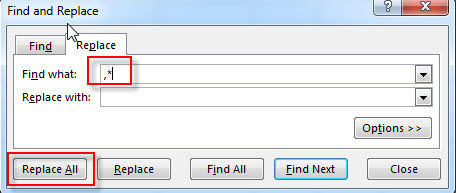
3# click “Replace All”
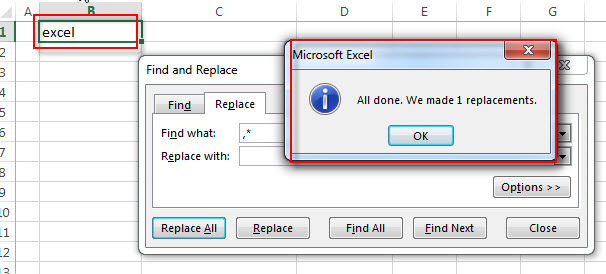
you will see that all characters after the first comma character are removed.
Related Formulas
- Remove text before the first match of a specific character
If you want to remove all characters that before the first occurrence of the comma character, you can use a formula based on the RIGHT function, the LEN function and the FIND function….. - Extract word that starting with a specific character
Assuming that you have a text string that contains email address in Cell B1, and if you want to extract word that begins with a specific character “@” sign, you can use a combination with the TRIM function, the LEFT function, the SUBSTITUTE function …. - Extract text before first comma or space
If you want to extract text before the first comma or space character in cell B1, you can use a combination of the LEFT function and FIND function…. - Extract text after first comma or space
If you want to get substring after the first comma character from a text string in Cell B1, then you can create a formula based on the MID function and FIND function or SEARCH function …. - Extract text before the second or nth specific character
you can create a formula based on the LEFT function, the FIND function and the SUBSTITUTE function to Extract text before the second or nth specific character… - Extract text after the second or nth specific character (space or comma)
If you want to extract text after the second or nth comma character in a text string in Cell B1, you need firstly to get the position of the second or nth occurrence of the comma character in text, so you can use the SUBSTITUTE function to replace …
Related Functions
- Excel LEFT function
The Excel LEFT function returns a substring (a specified number of the characters) from a text string, starting from the leftmost character.The LEFT function is a build-in function in Microsoft Excel and it is categorized as a Text Function.The syntax of the LEFT function is as below:= LEFT(text,[num_chars])…t)… - Excel FIND function
The Excel FIND function returns the position of the first text string (sub string) within another text string.The syntax of the FIND function is as below:= FIND(find_text, within_text,[start_num])…
Leave a Reply
You must be logged in to post a comment.