This post will guide you how to remove the first and the last word from a text string in cells using a formula or User defined function with VBA code in Excel 2013/2016/2019/365. How do I use a formula to remove first and last word of a text string in Excel.
Table of Contents
- 1. Remove the First Word from Text String using Formula
- 2. Remove the Last Word from Text String using Formula
- 3. Remove the First Word from Text String using User Defined Function with VBA Code
- 4. Remove the Last Word from Text String using User Defined Function with VBA Code
- 5. Video: Remove the First/Last Word from Text string in Cell
- 6. Related Functions
1. Remove the First Word from Text String using Formula
If you want to remove the first word from a text string in cells in Excel, you can use a formula based on the RIGHT function, the LEN function and the FIND function. Like this:
=RIGHT(B1,LEN(B1)-FIND(" ",B1))Type this formula into a blank cell and press Enter key on your keyboard and then drag the AutoFill Handle down to other cells to apply this formula.
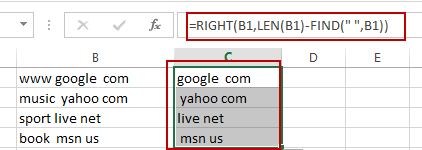
2. Remove the Last Word from Text String using Formula
If you want to remove the last word from a text string, you can use a formula based on the LEFT function, the TRIM function, the FIND function, and the SUBSTITUTE function. Like this:
=LEFT(TRIM(B1),FIND("~",SUBSTITUTE(B1," ","~",LEN(TRIM(B1))-LEN(SUBSTITUTE(TRIM(B1)," ",""))))-1)Type this formula into a blank cell and press Enter key on your keyboard and then drag the AutoFill Handle down to other cells to apply this formula.
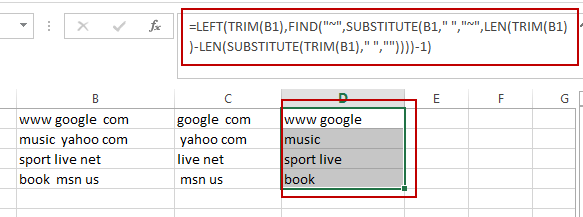
3. Remove the First Word from Text String using User Defined Function with VBA Code
You can create a User Defined Function in VBA to remove the first word from a text string in Excel by following these steps:
Step1: Open the Visual Basic Editor (VBE) by pressing Alt+F11.
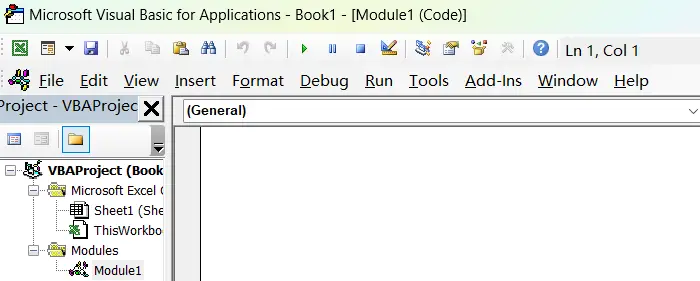
Step2: In the VBE, click on Insert -> Module to create a new module.
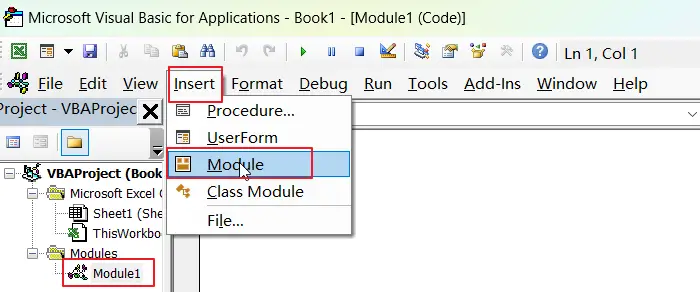
Step3: In the module, enter the following code:
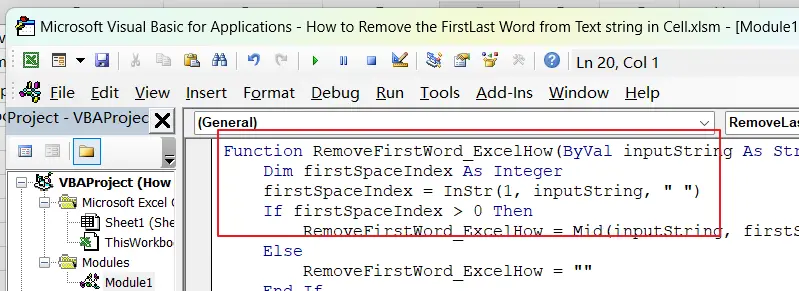
Function RemoveFirstWord_ExcelHow(ByVal inputString As String) As String
Dim firstSpaceIndex As Integer
firstSpaceIndex = InStr(1, inputString, " ")
If firstSpaceIndex > 0 Then
RemoveFirstWord_ExcelHow = Mid(inputString, firstSpaceIndex + 1, Len(inputString))
Else
RemoveFirstWord_ExcelHow = ""
End If
End FunctionStep4: Save the module and return to the Excel workbook.
Step5: In a blank cell, enter the following formula:
=RemoveFirstWord(B1)Where B1 is the cell that contains the text string you want to remove the first word from.
Step6: Press Enter to display the result.
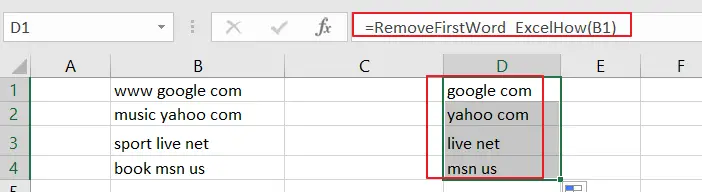
4. Remove the Last Word from Text String using User Defined Function with VBA Code
If you also want to remove the last word from a text string in excel using a User Defined Function with VBA code, and you can refer to the above steps, and just using the following code:
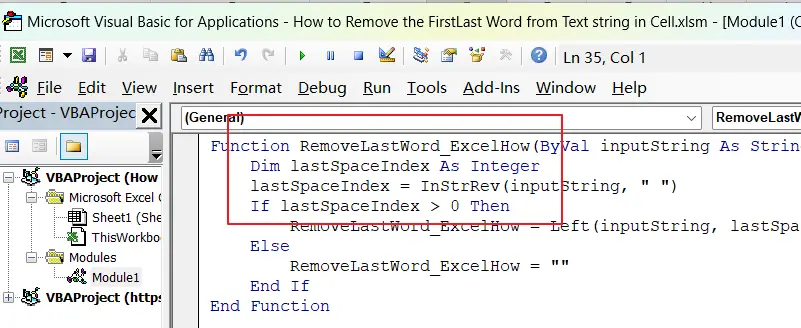
Function RemoveLastWord_ExcelHow(ByVal inputString As String) As String
Dim lastSpaceIndex As Integer
lastSpaceIndex = InStrRev(inputString, " ")
If lastSpaceIndex > 0 Then
RemoveLastWord_ExcelHow = Left(inputString, lastSpaceIndex - 1)
Else
RemoveLastWord_ExcelHow = ""
End If
End FunctionIn Cell E1, type the following formula, press Enter key to apply it:
=RemoveLastWord_ExcelHow(B1)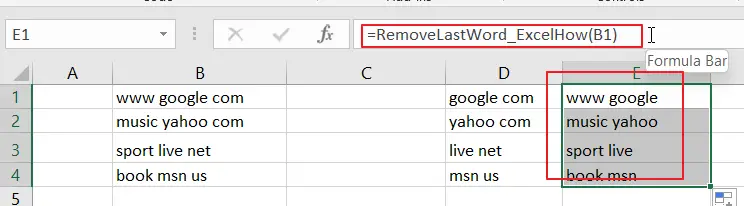
5. Video: Remove the First/Last Word from Text string in Cell
This video will demonstrate how to remove the first/last word from a text string using a formula and VBA code.
6. Related Functions
- Excel LEFT function
The Excel LEFT function returns a substring (a specified number of the characters) from a text string, starting from the leftmost character.The LEFT function is a build-in function in Microsoft Excel and it is categorized as a Text Function.The syntax of the LEFT function is as below:= LEFT(text,[num_chars])…t)… - Excel FIND function
The Excel FIND function returns the position of the first text string (sub string) within another text string.The syntax of the FIND function is as below:= FIND(find_text, within_text,[start_num])… - Excel RIGHT function
The Excel RIGHT function returns a substring (a specified number of the characters) from a text string, starting from the rightmost character.The syntax of the RIGHT function is as below:= RIGHT (text,[num_chars])… - Excel Substitute function
The Excel SUBSTITUTE function replaces a new text string for an old text string in a text string.The syntax of the SUBSTITUTE function is as below:= SUBSTITUTE (text, old_text, new_text,[instance_num])…. - Excel LEN function
The Excel LEN function returns the length of a text string (the number of characters in a text string).The syntax of the LEN function is as below:= LEN(text)… - Excel TRIM function
The Excel TRIM function removes all spaces from text string except for single spaces between words. You can use the TRIM function to remove extra spaces between words in a string.The syntax of the TRIM function is as below:= TRIM (text)….
Leave a Reply
You must be logged in to post a comment.