This post will guide you how to repeat row labels in same row in your Pivot table in Excel. How do I repeat all row labels in your pivot table in Excel 2013/2016. How to repeat item labels in a PivotTable.
Table of Contents
1. Video: Repeat Row Labels in Pivot Table
This video tutorial provides a step-by-step guide on how to repeat row labels in a pivot table, making it easier to analyze and interpret data.
2. Repeat Item Labels in Pivot Table
Assuming that you have a pivot table in your current worksheet, and you want to repeat all row labels in the same line to make data easier to read. And the below steps will show you how to do it:
Step1: select one cell in your current pivot table.
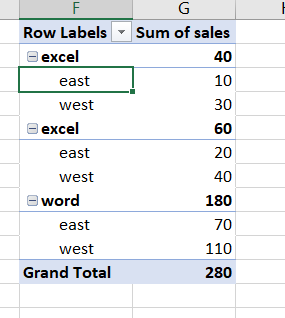
Step2: go to Design tab in the Excel Ribbon, and click Report Layout command under Layout group, and select Show in Outline Form from the drop down menu list.
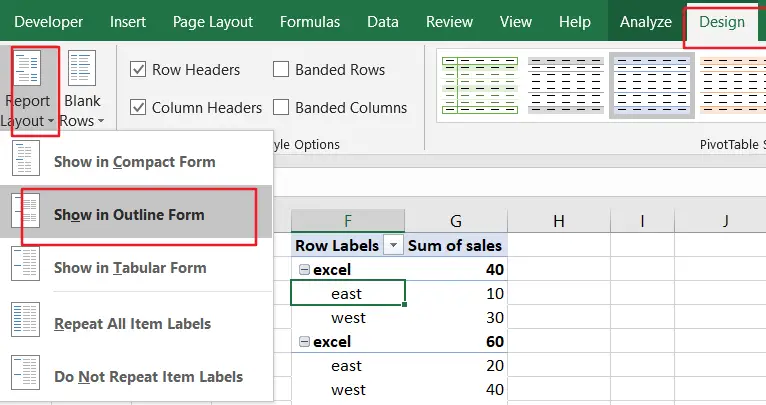
Step3: you would see that all selected fields are displayed in the current Pivot table.
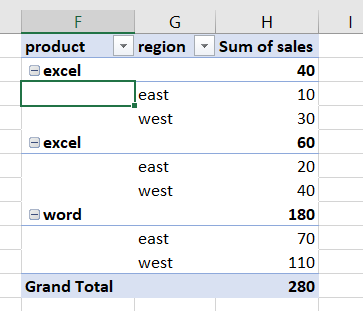
Step4: then select Repeat All Item labels under Report Layout drop down list.
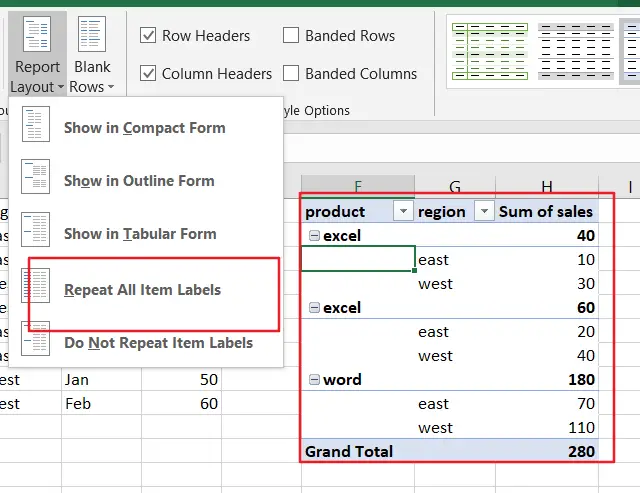
Step5: you would see that all row labels have been repeated for all selected fields.
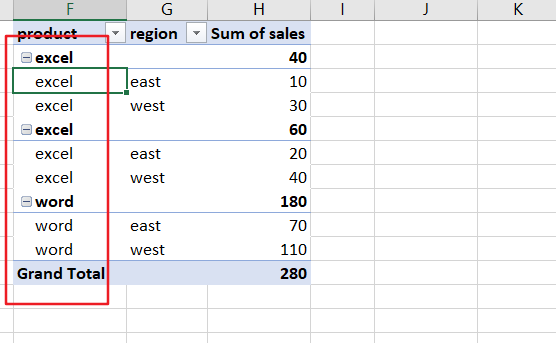
3. Repeat Row labels in Pivot Table
If you want only repeat row labels for a specified field in your Pivot table, you can do the following steps:
Step1: select one cell in your current pivot table.
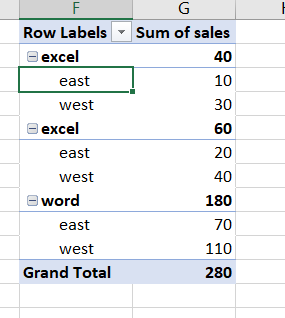
Step2: go to Design tab in the Excel Ribbon, and click Report Layout command under Layout group, and select Show in Outline Form from the drop down menu list.
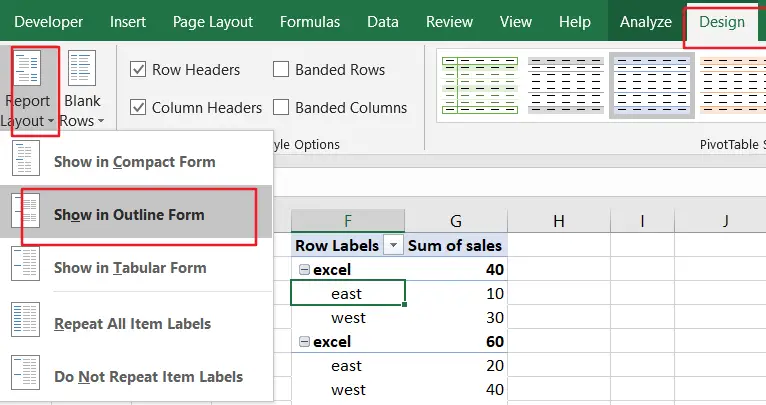
Step3: you would see that all selected fields are displayed in the current Pivot table.
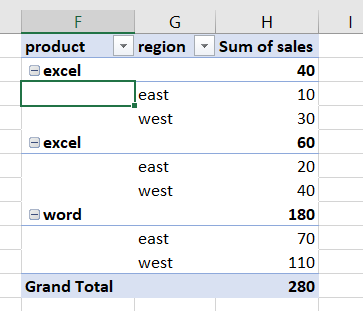
Step4: right click on “Product” header and select Field Settings, and the Field Settings dialog box will appear.
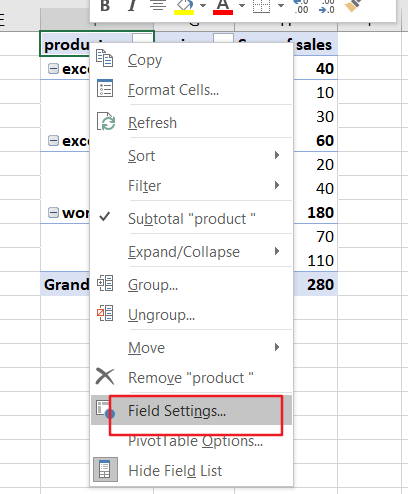
Step5: switch to “Layout & Print” tab in the Field Settings dialog box, and then check the Repeat item labels box, and also select Show item labels in tabular form option. Click Ok button.
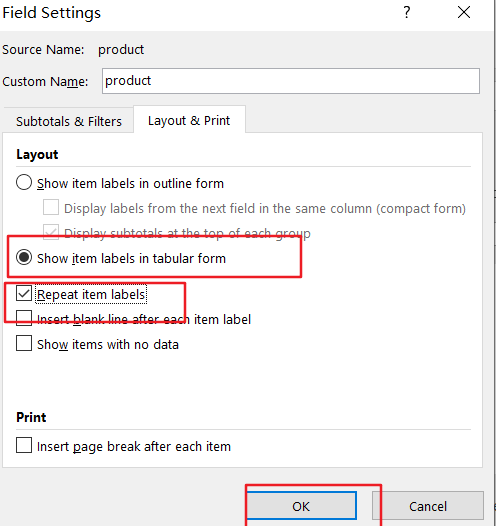
Step6: you would see that the row labels have been repeated for that specified field.
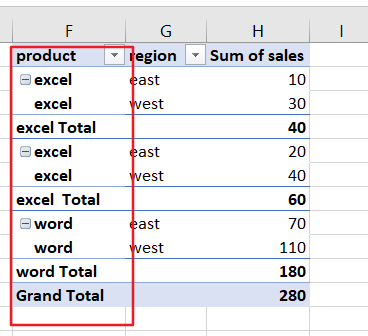
4. Conclusion
Repeating row labels in a pivot table can greatly enhance its readability and ease of use. You can quickly and easily configure their pivot tables to display repeated row labels, making it easier to analyze and interpret their data.
Leave a Reply
You must be logged in to post a comment.