This post will guide you how to select all Cell values from every nth column in your worksheet in Excel. How do I select all cells in every nth column using a VBA Macro in Excel. How do I retrive or copy cell values from every nth column using a formula in Excel 2013/2016.
- Select All Cells from Every Nth Column Using VBA Macro
- Retrive All Cell Values from Every Nth Column Using Formula
Assuming that you have a list of data with hundreds of columns in a worksheet , and you wish to retrive all cell values from every second or third or nth column, etc. How to do it. You can select all cells from every nth column using a VBA macro quickly, and then press Ctrl + C short cuts to copy those selected cells. or You can use a formula to retrive all cell values from every nth column based on the OFFSET function and the COLUMN function.
Table of Contents
Select All Cells from Every Nth Column Using VBA Macro
To select all cells from every Nth column (such as: third column), and you can use an Excel VBA macro to quickly select them with the following steps:
Step1: open your excel workbook and then click on “Visual Basic” command under DEVELOPER Tab, or just press “ALT+F11” shortcut.

Step2: then the “Visual Basic Editor” window will appear.
Step3: click “Insert” ->”Module” to create a new module.

Step4: paste the below VBA code into the code window. Then clicking “Save” button.
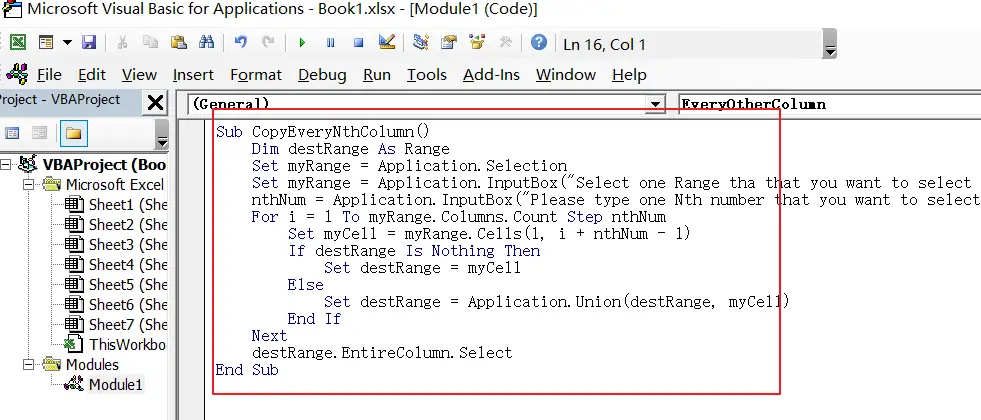
Sub CopyEveryNthColumn()
Dim destRange As Range
Set myRange = Application.Selection
Set myRange = Application.InputBox("Select one Range tha that you want to select All nth columns:", "CopyEveryNthColumn", myRange.Address, Type:=8)
nthNum = Application.InputBox("Please type one Nth number that you want to select: ", "CopyEveryNthColumn", Type:=1)
For i = 1 To myRange.Columns.Count Step nthNum
Set myCell = myRange.Cells(1, i + nthNum - 1)
If destRange Is Nothing Then
Set destRange = myCell
Else
Set destRange = Application.Union(destRange, myCell)
End If
Next
destRange.EntireColumn.Select
End Sub
Step5: back to the current worksheet, click on Macros button under Code group. then click Run button.
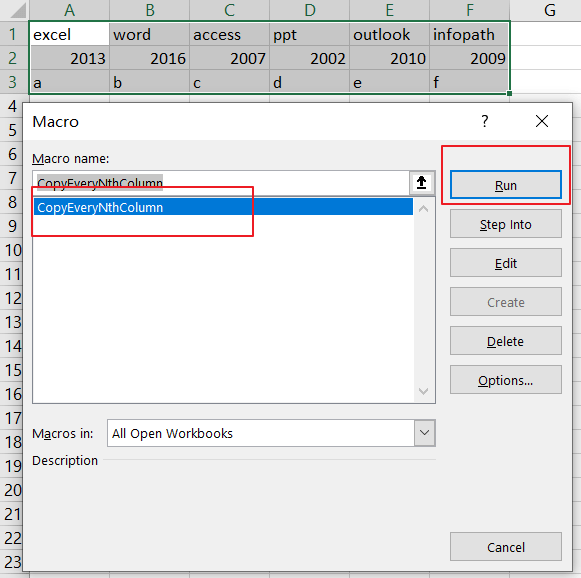
Step6: Select one Range tha that you want to select All nth columns, such as: A1:F3 click on Ok button.
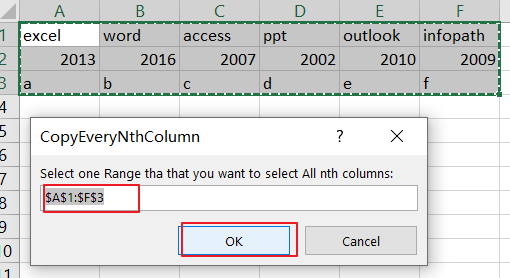
Step7:Please type one Nth number that you want to select, such as: number 3. click on Ok button.
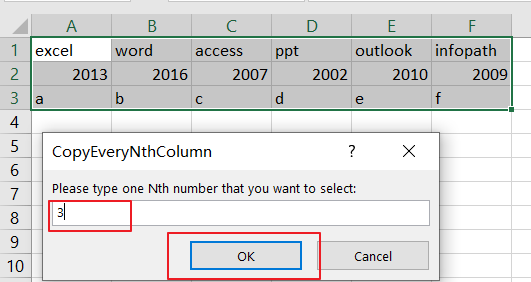
Step8: you would see that every 3rd column has been selected. and then you can press Ctrl+C keys to copy them.
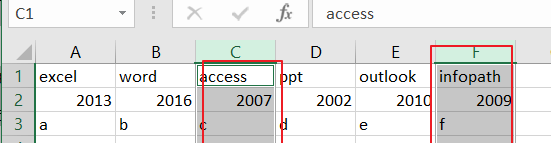
Retrive All Cell Values from Every Nth Column Using Formula
You can also use an formula to copy or retrive cell values from every nth column(third column). see below:
=OFFSET($A1,0,(COLUMN(A1)*3)-1)
You need to type this formula into a blank cell (such as: A5)and press Enter key on your keyboard to apply it. then drag the AutoFill Handle from Cell A5 to same row cells unitl number 0 is displayed.
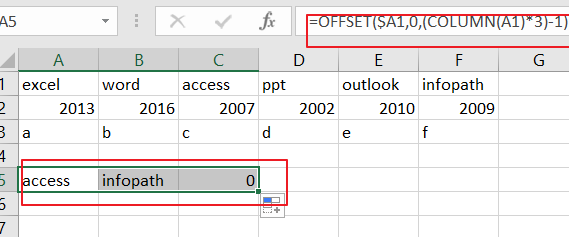
Keeping cells are selected. and drag the AutoFill handle down to other cells unitl number 0 is displayed.
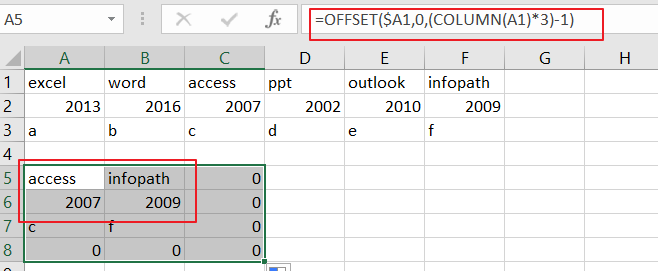
Note: if you want to select or copy cell values from nth column in your worksheet, and you just need to change number 3 as you need in the above formula.
Related Functions
- Excel COLUMN function
The Excel COLUMN function returns the first column number of the given cell reference.The syntax of the COLUMN function is as below:=COLUMN ([reference])….
Leave a Reply
You must be logged in to post a comment.