This post will guide you how to select non-adjacent cells or ranges in your worksheet in Excel. How do I quickly select a range of non-adjacent cells with short cuts in Excel. How to select non adjacent cells with Go To Feature in Excel.
Table of Contents
1. Select Non-Adjacent Cells with Shortcuts
If you want to select non-adjacent cells in your current worksheet, you can use the following two short keys to achieve the result.
Using Ctrl key
You can press and hold down the Ctrl key, and then you can select non-adjacent cells that you want to select in your current worksheet. Once the desired cells are selected, and you can release the Ctrl key.
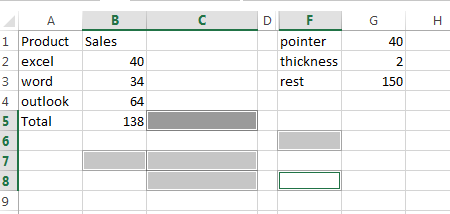
Using Shift +F8 keys
You can press Shift + F8 keys to change the excel mode to ADD TO SELECTION, then you can select multiple non-adjacent cells as you need.
You can shut off ADD TO SELECTION mode by pressing the Shift and F8 keys on your keyboard together.
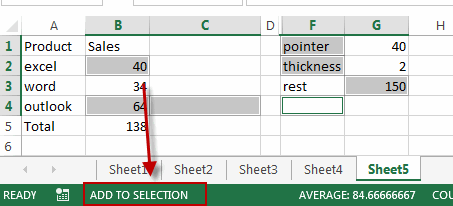
2. Select Non-Adjacent Cells with Go To Feature
You can also use Go to command to select non-adjacent cells in Excel.
If you want to select non-adjacent cells, A1,B2,C1:D3 in your worksheet, just do the following steps:
#1 go to HOME tab, click Find & Select command under Editing group. And select Go To from the drop down menu list. The Go To dialog will open.
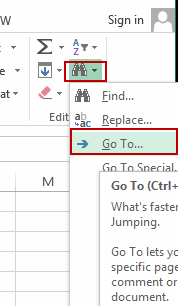
#2 type the cell reference that you want to select in the Reference text box, and click OK button.
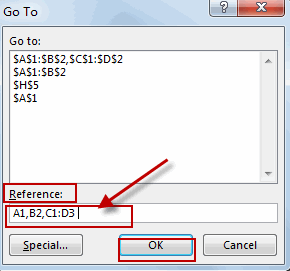
#3 let’s see the last result.
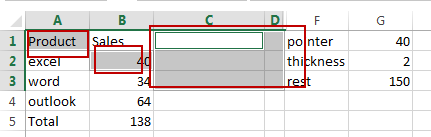
3. Video: Select Non-Adjacent Cells
In this video tutorial, We’ll delve into two approaches: using shortcuts and leveraging the “Go To” feature to select non-adjacent cells in Excel.
Leave a Reply
You must be logged in to post a comment.