This post will guide you how to use HyperLink function to send email from Excel. How do I insert a Link to send an email with HyperLink function in Excel 2013/2016. How to create a mailto hyperlink to send a mail from Excel.
Table of Contents
Send Email Using Hyperlink Function
Assuming that you have a list of data in range A1:B3, in which contain recipient Email ID, Email subject line, and Email message. And you want to create a mailto link to send an email from Excel. You can use a formula based on the HYPERLINK function and the concatenate operator. Here is one formula that you can use:
=HYPERLINK("mailto:" & B1 & "?subject=" & B2 & "&body=" & B3,"send mail")
Type this formula into a blank cell and press Enter key on your keyboard.
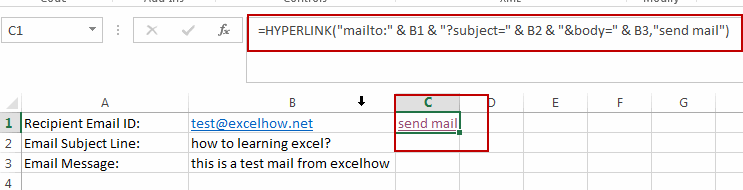
You would notice that one hyperlink has been created and then you can click send mail link from Cell C1. And an Outlook email will be created based on the data in range A1:B3.
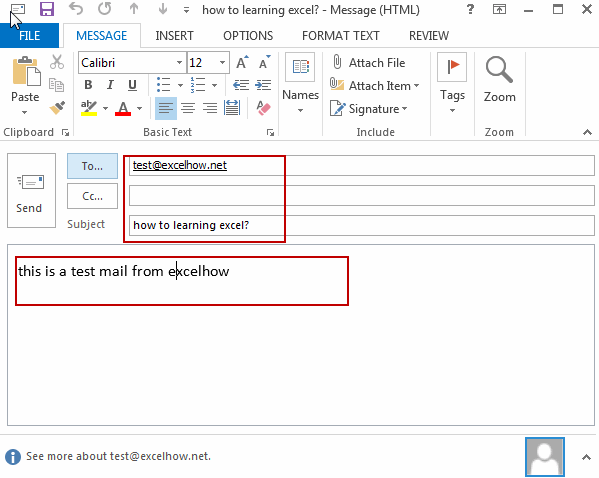
Related Functions
- Excel HYPERLINK function
The Excel HYPERLINK function creates a shortcut/hyperlink to a document, when you click this hyperlink, the excel will open the file that is stored on a network server or local location.The syntax of the HYPERLINK function is as below:= HYPERLINK(link_location,[friendly_name])…
Leave a Reply
You must be logged in to post a comment.