This post will guide you how to sort the selected data by cell background color in Excel. You may add some color to your cells to differentiate it from various other cells so that the data can be easy to read. And you might also need to sort these data based on various colors of cells.
Sort by Cell Color
Assuming that you have a list of data in range A1:B6 with different cell background color and you want to sort those data by their cell color in your worksheet. How to do it. You can do it by the following steps:
#1 select the range of cell that you want to sort the data by cell color.
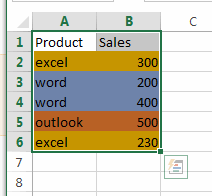
#2 go to DATA tab, click Sort command under Sort & Filter group. And the Sort dialog will open.
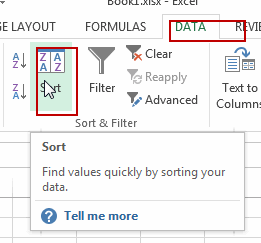
#3 select one column header from the Sort by list box in the Sort dialog box.
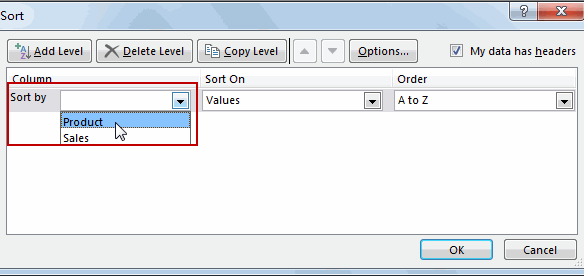
#4 select Cell Color option in the Sort On list box. (Note: you can also sort data by Font color or Cell icon)
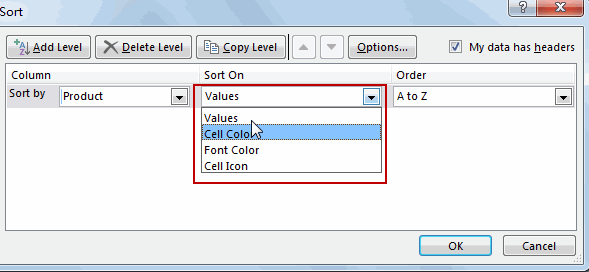
#5 you should see that the order option is visible, and click no cell color drop down list box, and then select the color for the first level.
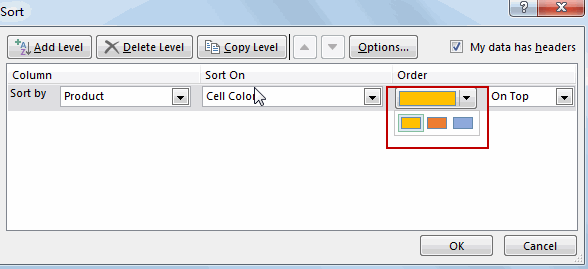
#6 click Add Level button in the Sort dialog box to add the second level and you can select the other colors. Click Ok button to apply these sort settings to your selected range of cells.
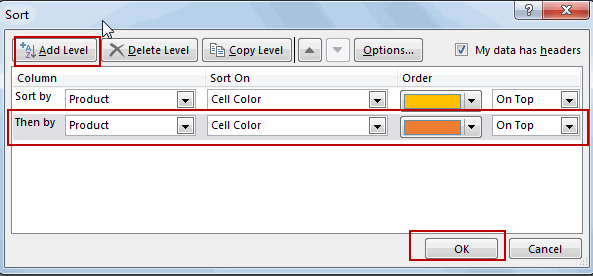
#7 you should see the following result of sorting the selected range by those cell colors in your worksheet.
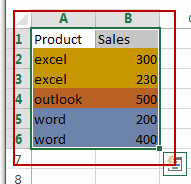
Leave a Reply
You must be logged in to post a comment.