This post will guide you how to sort columns from left to right in Excel. How do I sort rows horizontally from left to right in Excel.
- Sort Columns from Left to Right by Transpose function
- Sort Columns from Left to Right by Using Sort Command
You can use sort values in one column by using Sort command by default. Assuming that you have a list of data in range A1:E2, and you want to sort values in row 2 for multiple columns. How to sort values for multiple columns. You can use the following two methods to do it.
Table of Contents
Sort Columns from Left to Right by Transpose function
#1 select the range of data and press Ctrl +C to copy it.
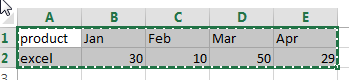
#2 create a new worksheet in your current workbook, select one cell and right click on it, then select Paste Special from the popup menu list. And the Paste Special dialog will open.
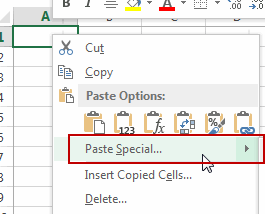
#3 choose Transpose check box, click Ok button.
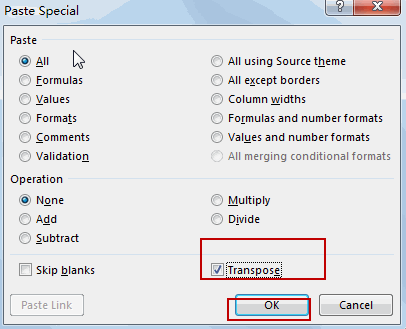
#4 you would notice that your data is presented in vertical form in the new worksheet.
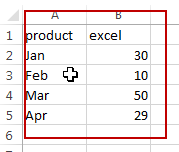
#5 select range B2:B5 in column B, go to DATA tab, click Sort Smallest to Largest command under Sort& Filter group. And the selected values should be sorted in the order you like.
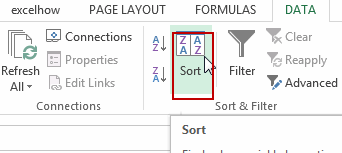
#6 select range A1:B5, and press Ctrl + C to copy it.
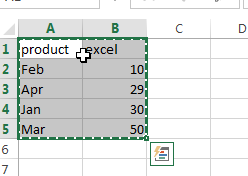
#7 back to your original sheet, and select the range A1:E2, and right click on it, select Paste special from the popup menu list, then select Transpose check box in the Paste Special dialog box. Click Ok button.
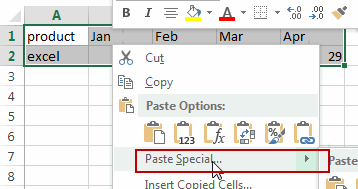
#8 you should see that the values from the multiple columns have been sorted.
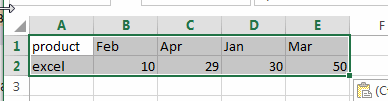
Sort Columns from Left to Right by Using Sort Command
You can directly use Sort command to achieve the same result of sorting columns from left to right in Excel. Here are the steps:
#1 select the range of data that you want to sort, such as: B2:E2.
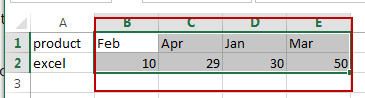
#2 go to DATA tab, click Sort command under Sort & Filter group. And the Sort dialog box will open.
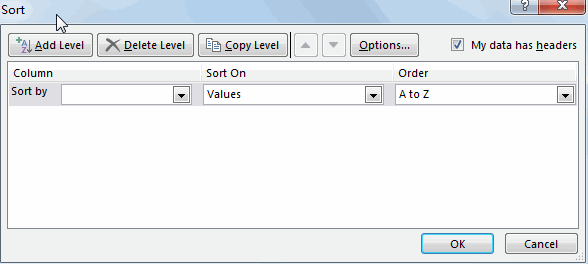
#3 click Options button in the Sort dialog box, and select Sort left to right radio option in the Sort Options dialog box, click Ok button.
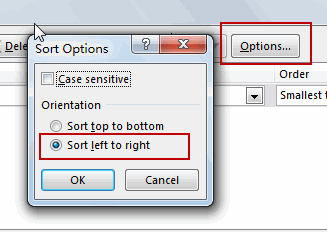
#4 select the row that you want to sort from Sort by drop down list. at this example, you need to choose Row2. And then click Ok button.
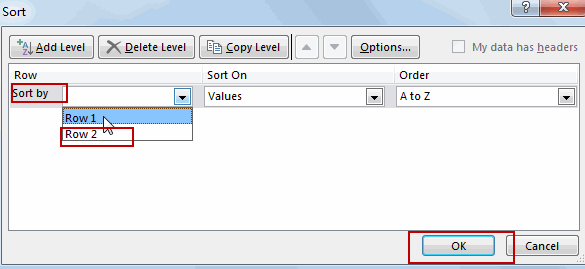
#5 you can see that the selected columns have been sorted from left to right.
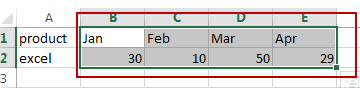
Leave a Reply
You must be logged in to post a comment.