This post will guide you how to split multiple lines in a cell into a spate rows or columns in Excel. How do I split cell contents into multiple cells with Text to Columns feature in Excel.
- Split Multiple Lines in a Cell into Multiple Rows or Columns
- Video: Split Multiple Lines in a Cell into Multiple Rows or Columns
Split Multiple Lines in a Cell into Multiple Rows or Columns
Assuming that you have a list of data in range B1:B4 which contain multiple lines text string in each cell, and you want to split multiple lines in each cell in range B1:B4 into a spate rows or columns in Excel. How to achieve it.
You can use the Text to Columns feature to achieve the result. And you need to specify the delimiter in Text to Columns, and then it will use this delimiter to split the content of the cells in Range B1:B4. Just do the following steps:
#1 select the range of cells B1:B4 that you want to split.

#2 go to DATA tab, click Text to Columns command under Data Tools group. And the Text to Columns dialog box will open.
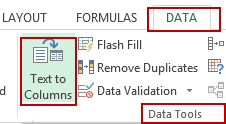
#3 choose the Delimited radio button under Original data type section. And click Next button.
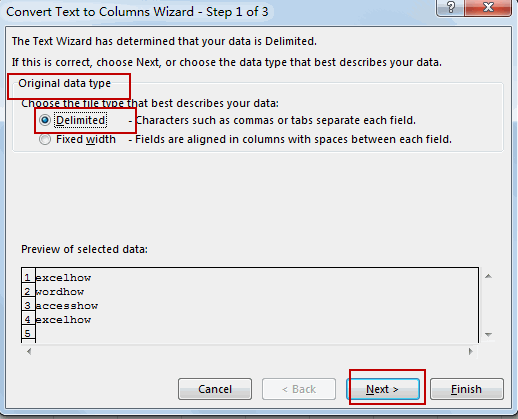
#4 only check the Other check box in the Delimiters section, and select the text box of Other, and then press Ctrl + J shortcut in your keyboard. And you can see the expected result in the Data preview section. Click Next button.
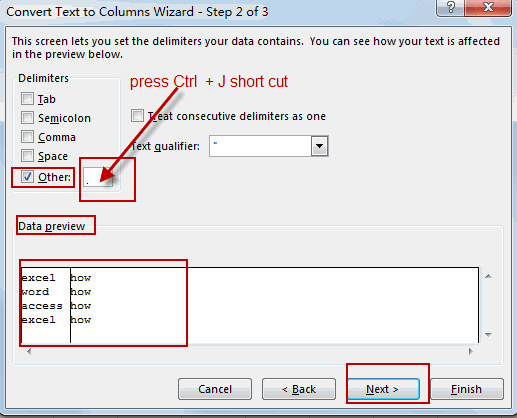
#5 select one cell as the destination cell, such as: put the result in Cell C1, and you can type the value $C$1 in destination text box. and then click Finish button.
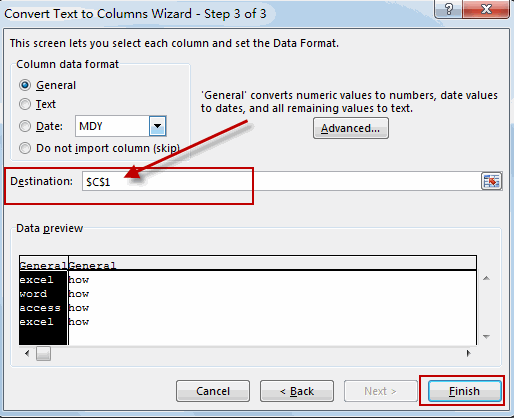
#6 let’s see the result:
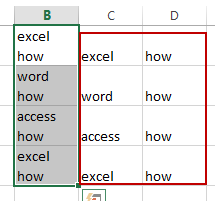
Note: if you want to keep the original data, and you do not to specify the destination cell. And it will overwrite the existing data and generate the result.
Video: Split Multiple Lines in a Cell into Multiple Rows or Columns
Leave a Reply
You must be logged in to post a comment.