This post will guide you how to insert a watermark into your current worksheet in Excel. How do I add watermarks to Excel Spreadsheets. How to remove watermark in Excel.
Add a Watermark
Microsoft Excel does not come with a built-in watermark button, so you cannot insert a watermark directly. But you can use an image to create a watermark in your current worksheet. Just do the following steps:
#1 Firstly, you need to create a watermark image with WordArt. Go to INSERT tab, click Insert Wordart command under Text group, and select one style of wordart.
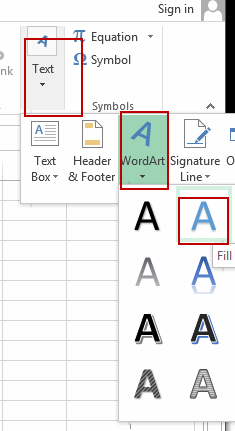
#2 type the text that you want to use for the watermark.
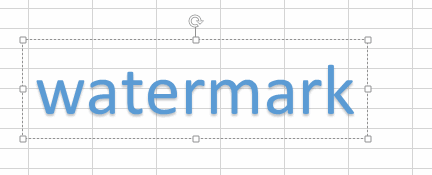
#3 double click on the wrodart image to select it, and right click on it, and select Copy from the popup menu list.
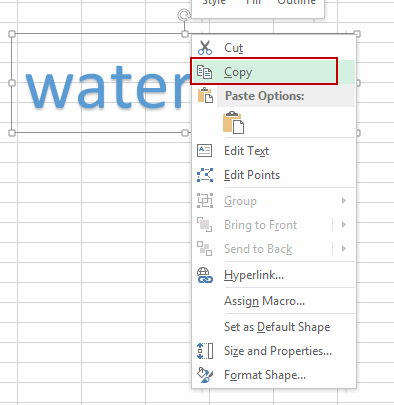
#4 open Paint program and press Ctrl +V to paste it, and save as an image file.
#5 go to INSERT tab, click Header & Footer command under Text group. And your worksheet switches to the Page Layout view and the HEADER & FOOTER TOOLS tab appears in Ribbon.
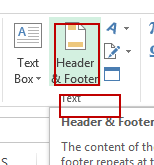
#6 click Picture command to open the Insert Pictures dialog box. Insert picture from a file that you have created in step 4.
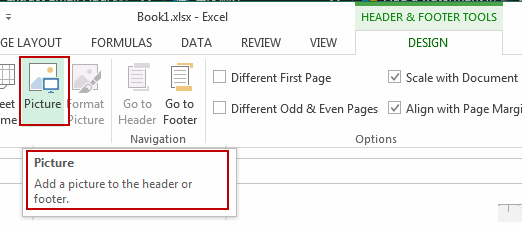
#7 click any cell out of the header box, the watermark will be added to that page automatically.
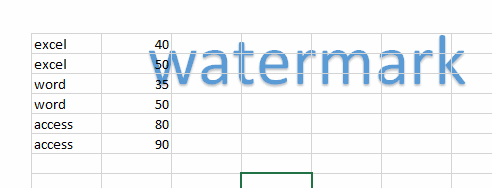
Note: when you click another page in your worksheet, the watermark also will be added automatically.
Leave a Reply
You must be logged in to post a comment.