This post will guide you how to keep cell reference constant in a formula in Excel. How do I keep cells constant despite new columns inserted in Excel. How to keep certain values constant in Excel formulas.
Keep Cell Reference Constant
When copying a formula into another cell or column in your worksheet, you will see that the cell references in that formula also move a corresponding number of cells across or down in Excel. And if you want to preserve the original cell reference in the new cell, How to achieve it.
You just need to add the $ symbol to the cell reference, or you can do the following steps:
#1 select the cell reference in the formula box or double click on the cell reference that you want to make it as constant.
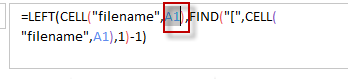
#2 press F4 key in your keyboard. And you will notice that the selected cell reference will add the $ symbol automatically.
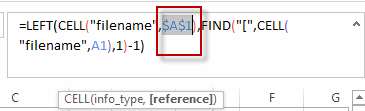
Leave a Reply
You must be logged in to post a comment.