This post will guide you how to limit characters length in a cell in Excel. How do I limit the number of characters in an excel cell. How to set up a cell to allow a maximum number of characters in Excel.
Limit Characters Length
Assuming that you want to limit the number of inputted characters is no more than 6 characters in a selected range of cells in Excel. How to achieve it. You can use the Data validation feature to limit text length in range of cells in your worksheet. Just do the following detailed steps:
#1 select the range of cells that you want to set limitation of the character length.
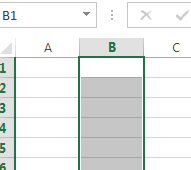
#2 go to DATA tab, click the Data Validation command under Data tools group. The Data Validation dialog will open.
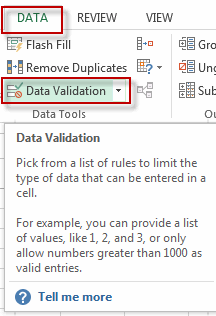
#3 switch to the Settings tab, select Text length from the Allow drop-down list, select less than from the Data drop-down list, then input the number that you want to limit in Maximum text box.
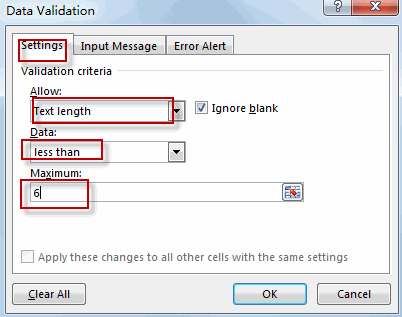
#4 switch to Input Message tab, select Show input message when cell is selected checkbox. Type Message Title and Input message in text box.
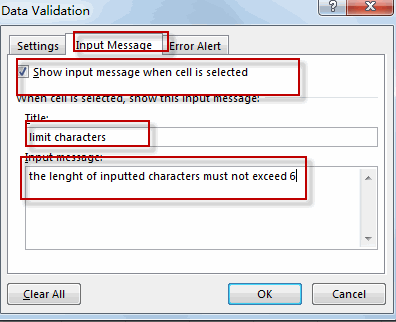
#5 switch to Error Alert tab, select the Show error alert after invalid data is entered checkbox. And select Warning from the Style drop-down list box. Type Title and Error message in those two text boxes. Click OK button.
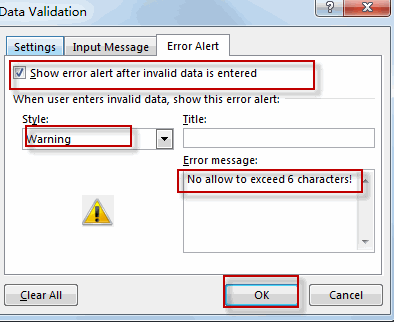
#6 let’s see the result.
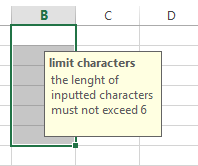
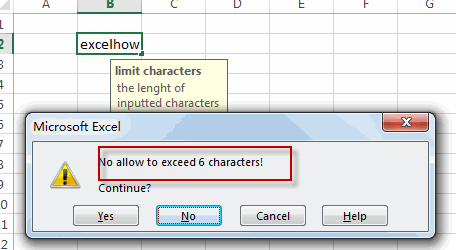
Leave a Reply
You must be logged in to post a comment.