This post will guide you how to populate comboBox using the names of the sheets of the current workbook in excel. How do I fill combobox with all sheet names with VBA code in excel. How to list all sheet names of opened workbook into ComboBox on a userform with VBA code in excel.
Table of Contents
1. Populate ComboxBox with All sheet Names
If you wish for the combobox to be populated using all sheet names of the workbook, you can use an excel VBA just do the following steps:
#1 open your excel workbook and then click on “Visual Basic” command under DEVELOPER Tab, or just press “ALT+F11” shortcut.

#2 then the “Visual Basic Editor” window will appear.
#3 click “Insert” ->”UserForm” to create a new userForm.
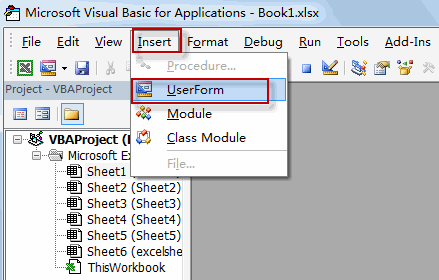
#4 insert a combo box control into the new userform.
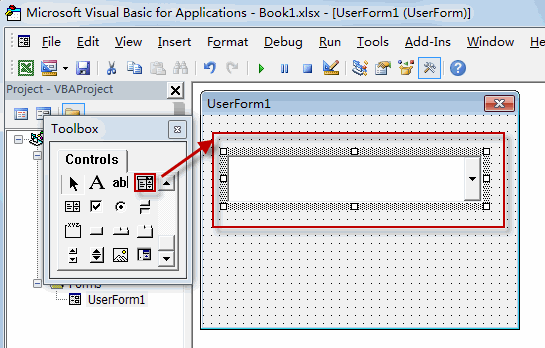
#5 right click on the combo box, and then select View Code from the context menu list.
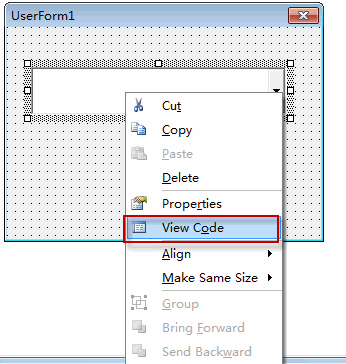
6# paste the below VBA code into the code window. Then clicking “Save” button.
Private Sub UserForm_Initialize()
Dim I As Long
Me.ComboBox1.Clear
For I = 1 To Sheets.Count
Me.ComboBox1.AddItem Sheets(I).Name
Next
Me.ComboBox1.Value = ActiveSheet.Name
End Sub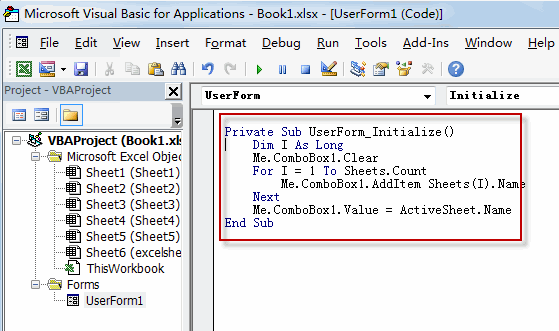
7# run the above excel macro. Click Run button or press F5 key . You will see that all sheet names of the current workbook are shown in the combo box of Userform.
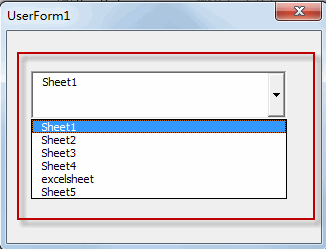
2. Video: Populate ComboxBox with All sheet Names
This Excel video tutorial where we’ll guide you through the process of dynamically listing all sheet names in a ComboBox using VBA in Excel. This feature is perfect for creating user-friendly interfaces in your workbooks.
Leave a Reply
You must be logged in to post a comment.