This post will guide you how to use a VBA code to open a specified worksheet by double click on a cell in Excel. How to quickly open a worksheet by double click a cell in Excel.
Open Worksheet by Double Click on a Cell
Assuming that you want to double click on cell B1, then it should be open another worksheet sheet2 quickly in your current worksheet. Just do the following steps:
#1 select the worksheet sheet1 which contains the cell that you want to double click on it.
#2 right click on the sheet name, select view Code menu from the pop-up menu list.
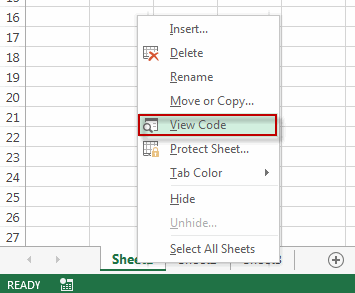
#3 the Microsoft Visual Basic for Applications window will appear. Then type the following VBA code in the code window.
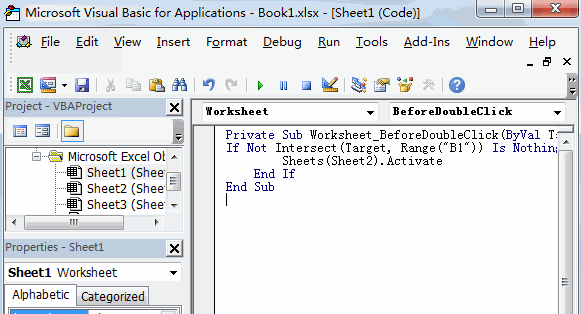
Private Sub Worksheet_BeforeDoubleClick(ByVal Target As Range, Cancel As Boolean)
If Not Intersect(Target, Range("B1")) Is Nothing Then
Sheets(“sheet2”).Activate
End If
End Sub
Note: you can replace the sheet name (sheet2) as you need.
#4 close the Microsoft Visual Basic for Applications window. You can try to double click on Cell B1, the sheet2 worksheet should be opened.
Leave a Reply
You must be logged in to post a comment.