This post will guide you how to remove all dash characters from a text string in one cell in Excel. How to remove dashes from social security numbers in a cell with a formula in Excel.
Removing Dash Characters
If you want to remove all dash characters in one cell in Excel, you can use a formula based on the SUBSTITUTE function.
For example, you want to remove dashes from text string in one cell (B1), you can write down the following formula:
=SUBSTITUTE(B1,”-”,””)
You need to type this formula into a blank cell, and then press Enter key in your keyboard.
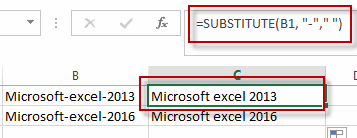
You will see that all dash characters in cell B1 has been removed.
Remove Dash Characters with VBA Code
You can also use an Excel VBA macro to remove all dash characters from text string in a range of cells in Excel. Just do the following steps:
#1 open your excel workbook and then click on “Visual Basic” command under DEVELOPER Tab, or just press “ALT+F11” shortcut.

#2 then the “Visual Basic Editor” window will appear.
#3 click “Insert” ->”Module” to create a new module.

#4 paste the below VBA code into the code window. Then clicking “Save” button.
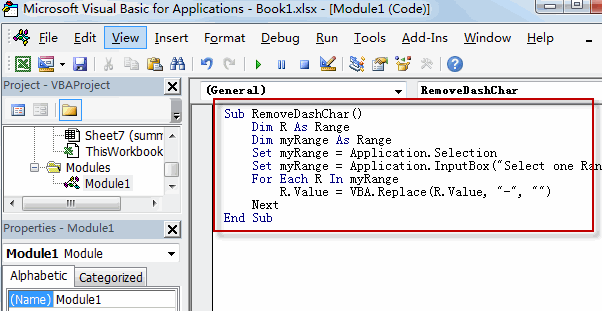
Sub RemoveDashChar()
Dim R As Range
Dim myRange As Range
Set myRange = Application.Selection
Set myRange = Application.InputBox("Select one Range that you want to remove dashes", "removedashchar", myRange.Address, Type:=8)
For Each R In myRange
R.Value = VBA.Replace(R.Value, "-", "")
Next
End Sub
#5 back to the current worksheet, then run the above excel macro. Click Run button.
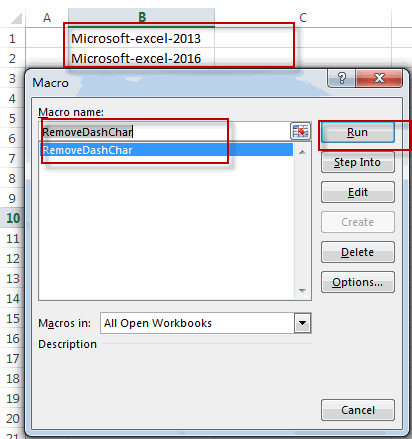
#6 select one range that you want to remove dash characters
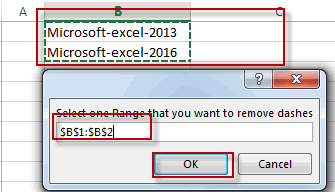
#7 let’s see the result.
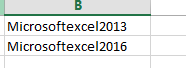
Related Functions
- Excel Substitute function
The Excel SUBSTITUTE function replaces a new text string for an old text string in a text string.The syntax of the SUBSTITUTE function is as below:= SUBSTITUTE (text, old_text, new_text,[instance_num])….
Leave a Reply
You must be logged in to post a comment.