This post will guide you how to select all the objects in your current worksheet in Excel. How to select all pictures in Excel. How to find all objects and then select all of them in Excel. How to select all charts in the current worksheet.
Table of Contents
Select all objects
If you want to select all objects in your current worksheet in Excel, you can use the Go To Special command to achieve the result. Just do the following steps:
#1 go to HOME tab, click Find & Select command under Editing group. And select Go to Special from the pop up menu list. The Go To Special dialog will open.
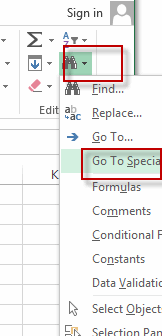
#2 check the Objects radio button, and click OK button.
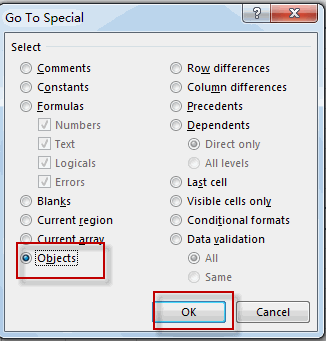
#3 all objects in the active worksheet are selected.
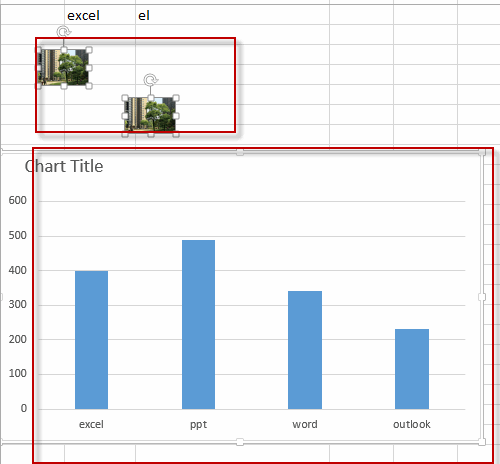
Or you can try to press CTRL+ SHIFT+Space shortcuts in your keyboard to select all objects in your worksheet.
Select All Pictures
If you want to only select all pictures in your current worksheet, you can also write an excel macro to achieve it.
Just like the below VBA macro:
Public Sub SelectAllPictures()
ActiveSheet.Pictures.Select
End Sub
Select All Charts
If you want to only select all chart objects in your active worksheet, you can use the below VBA macro code to achieve it. Just like:
Public Sub SelectAllCharts()
ActiveSheet.ChartObjects.Select
End Sub
Leave a Reply
You must be logged in to post a comment.