This post will guide you how to select all cells with specific text in Excel. How do I select cells that contain specific characters in Excel. How to find and select cells that meet specific conditions in Excel.
Selecting Cells that contain specific text
Assuming that you have a list of data in a range A1:C4, and you want to find and select all cells that contain a specific text string, how to achieve it. You can use the Find and Select feature to select cells. Just do the following steps:
#1 go to HOME tab, click Find & Select command under Editing group. And the Find and Replace dialog will open.
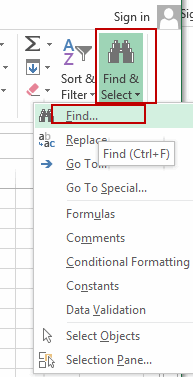
#2 type one text string that you want to find in your data. Type “excel” text in the Find What list box.
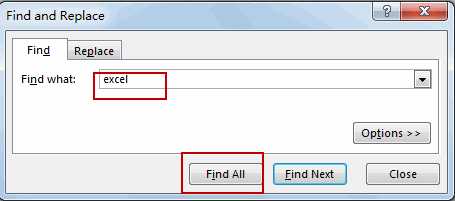
#3 click Find All button. And all cells that contain “excel” text string have been searched.
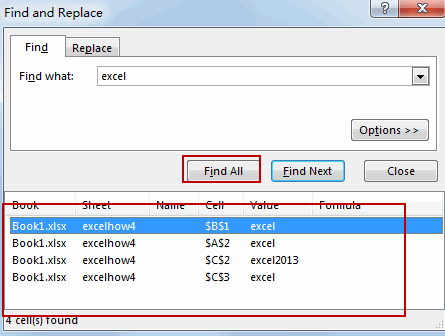
#4 press Ctrl +A keys in your keyboard to select all searched values. Then click Close button.
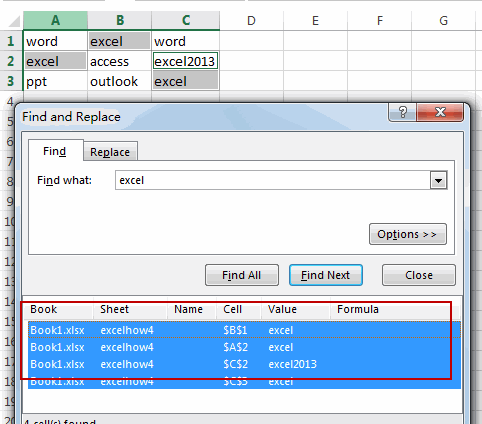
#5 you will see all cells that contain “excel” text have been selected.
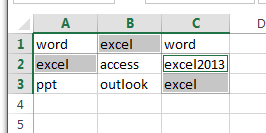
Leave a Reply
You must be logged in to post a comment.