This post will guide you how to set the starting page number in the header of footer in Excel. How do I set the starting page number at 2 or other different number in excel. How to change the starting page number in excel 2013/2016?
You should know that the default starting page number is number 1. Assuming that you have a cover page for your excel file, and you may be want to change the starting number at number 2, and how to achieve this result. You just need to do the following steps:
You can follow these steps to insert page number and then set the starting number at 2 or any different number in your current worksheet.
#1 go to INSERT tab, click Header&Footer command under Text group.
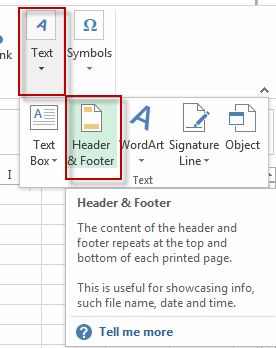
#2 go to DESIGN tab, click Page Number command under Header&Footer Elements group. Then you will see that the page number has been inserted in your worksheet.

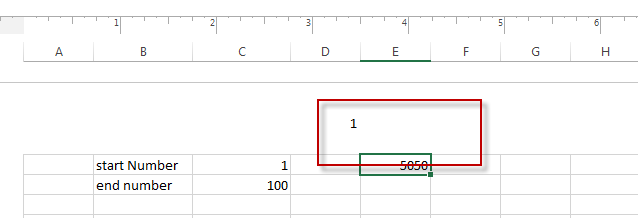
#3 go to PAGE LAYOUT tab, click the anchor at the bottom-right corner of the Page Setup group. The Page Setup dialog will appear.
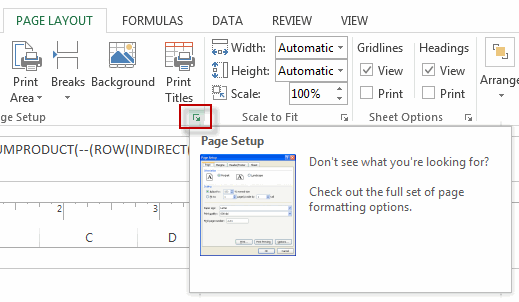
#4 switch to Page tab, type number 2 into the box of First page number or other numbers that you want to set the starting page number.
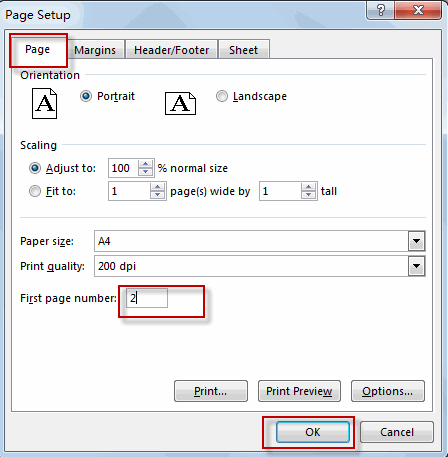
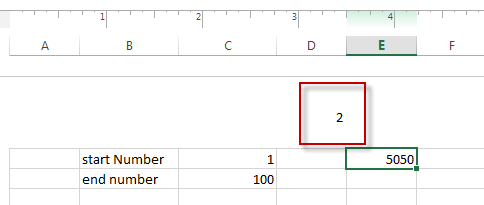
So far, the starting page number has been set as number 2.
Leave a Reply
You must be logged in to post a comment.