Sort Data by Last Character in google sheets
If you are an avid Google Sheets user, then you may have an urgent task to rank the text value by the last character from the cells; you can do this task manually very easily, which is also feasible, but only for sorting a small list of data. However, when there are a number of lists of data to be processed, it becomes a cumbersome and time-consuming task to sort by the last character by manually.
But don’t worry, because this article will guide you how to sort the data in a given cell range by the last character in google sheets.
Table of Contents
Sort Data by Last Character
Suppose you have a list of data in the range B1:B5 that contains text string values. You need to rank the cells based on the last character in the cell. You can easily rank the cell range by the first character by using the “Sort range” function in google sheets, but there is no function or command to sort the cell range by the last character directly in google sheets. So how can we achieve this task. You can use the helper column, and then use the RIGHT function to extract the last character of the string in the cell, and then you can sort the characters in the helper column. The following are the steps.
#1 Enter the following formula in cell C1.
=RIGHT(A1,1)
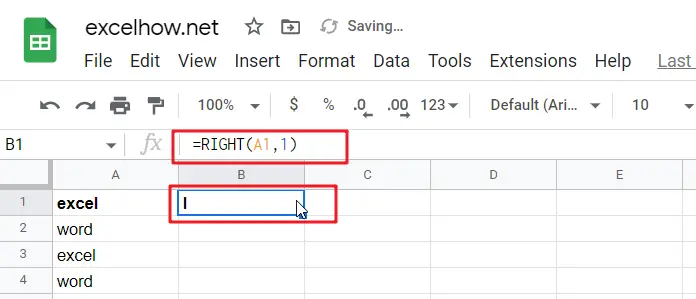
#2 Press Enter on the keyboard, then drag the fill handle down to the other cells.
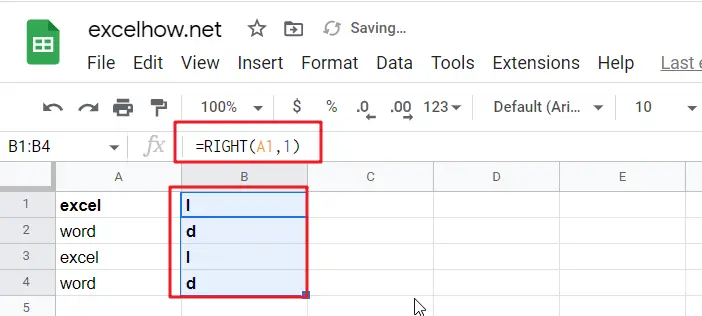
#3 You need to continue to select the cells in the helper column, and then go to the “Data” tab, click “Sort sheet” menu and click the “Sort sheet by column B (A to Z)” submenu.
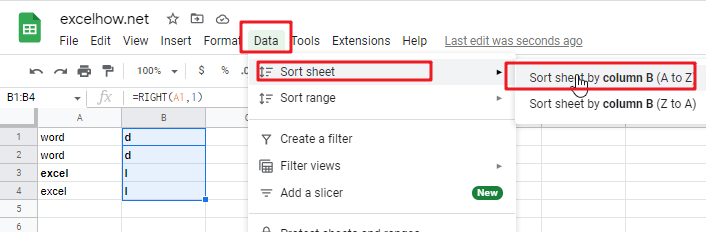
#4 You should notice that the range of cells has been sorted by the last character. You can now delete the helper column.
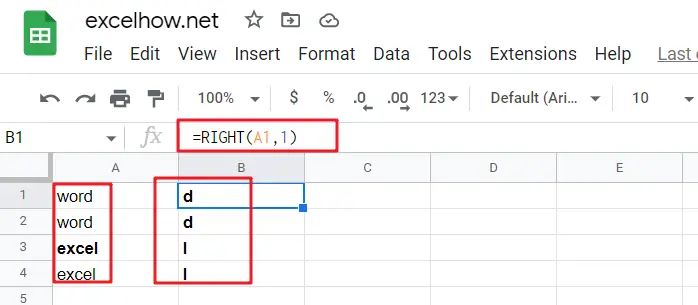
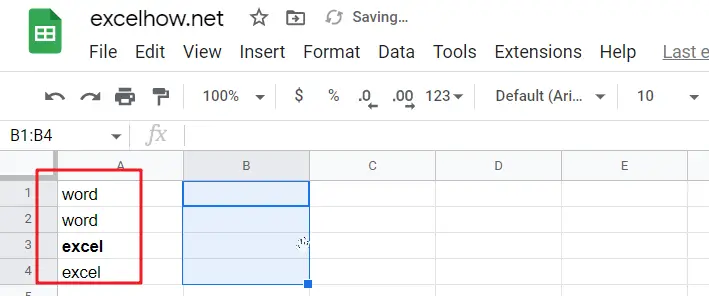
Related Functions
- Google Sheets RIGHT function
The Google Sheets RIGHT function returns a substring (a specified number of the characters) from a text string, starting from the rightmost character.The syntax of the RIGHT function is as below:=RIGHT(text,[num_chars])…